Using the S Pen for Sketching and Image Creation on Your Galaxy Device

A new feature has been introduced where Galaxy AI generates stunning illustrations from your drawings. You can choose from various styles, allowing you to select the result that best fits your vision.
You can draw in various contexts
- Annotate a selected screen area with Smart Select.
- Draw over gallery photos.
- Tap the Notes assist menu and enhance drawings in your Notes app.
- If you have an S Pen, you can open a blank drawing panel with the S Pen Air command.
With Smart Select, you can quickly select content on any screen to view AI actions. Anything on the screen can be selected to continue the Galaxy AI experience, so just open the Edge panel from the side of the screen and tap Smart Select to tap or draw on the image or text to select. Then you press on Sketch to image, and after you finish drawing, press on Generate to choose one image among the options and save it.
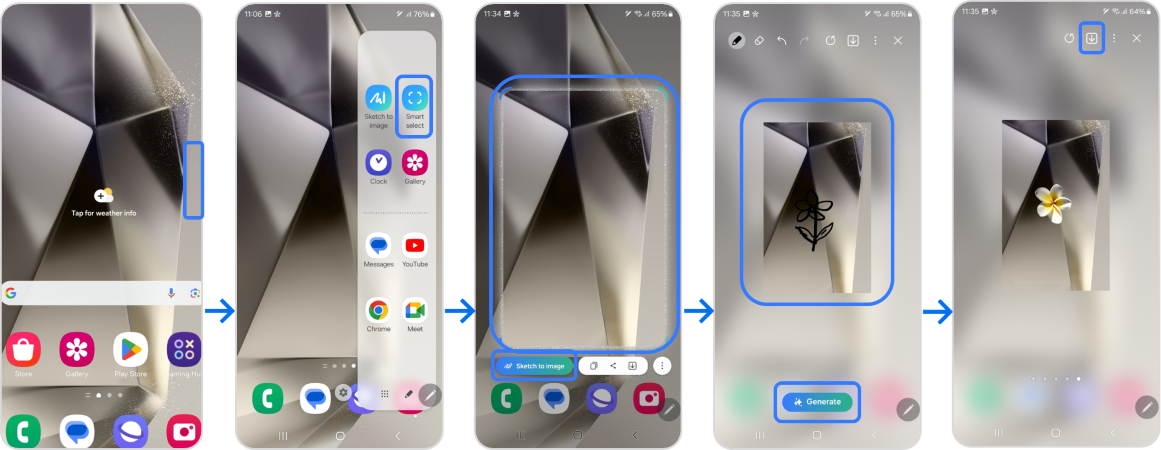
You can add drawings directly to your photos. Select a photo in Gallery, then go to the Photo assist menu at the bottom and tap the "Sketch to Image" button, then choose Generate.
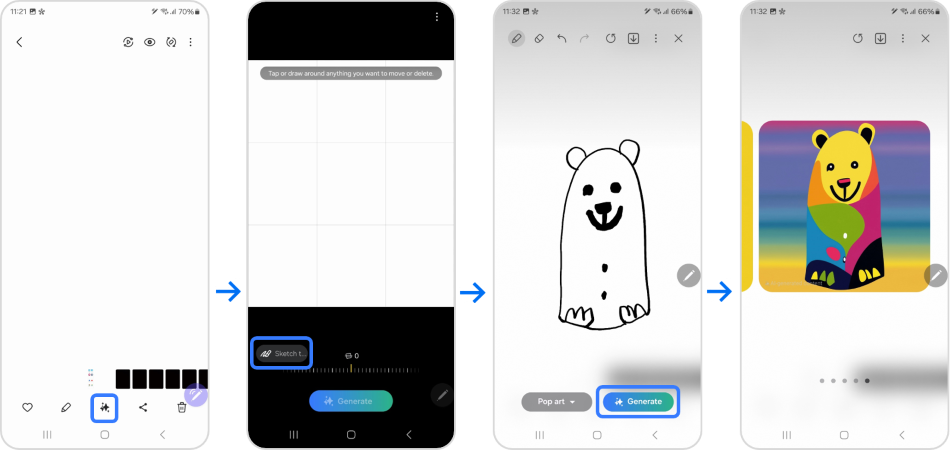
When you draw a simple drawing in the Notes app, the "Sketch to Image" option will activate in the Note Assist menu. After that, choose Sketch to image, then trace around the drawing you want to transform into an illustration and press on Generate.
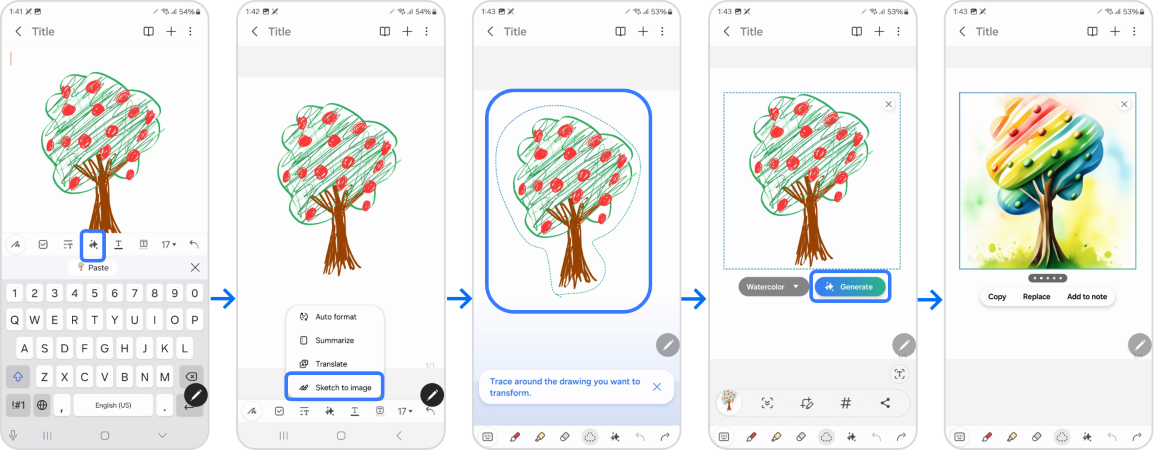
After triggering the S Pen's Air command by holding it over the screen, tap on Smart Select and tap on Sketch to image. After that, press on Generate.
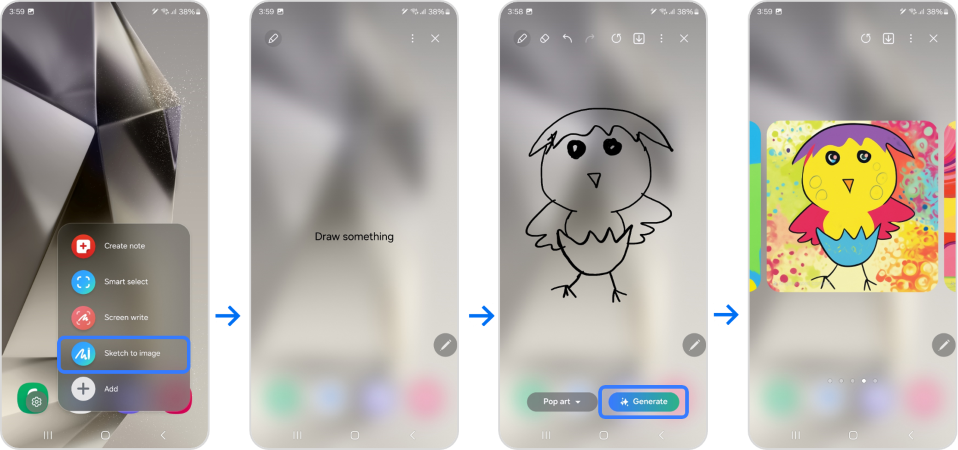
Note: Make sure to login to your Samsung account to use this feature.
Note: For further assistance or questions, please Contact us.
Is this content helpful?
Thank you for your feedback!
Please answer all questions.