How to Use a microSD Card on Samsung Tablet S9
Last Update date : 2024-06-25
This guide provides essential tips for safely inserting and managing an SD card on your device. Learn how to avoid damage and data loss while expanding your storage capacity.

Inserting an SD card
![microSD card]()
- Insert the ejection pin into the hole on the tray to loosen the tray.
- Pull out the tray gently from the tray slot.
- Place an SD card on the tray with the gold-colored contacts facing upwards, and gently press the SD card into the tray to secure it.
- Insert the tray back into the tray slot.
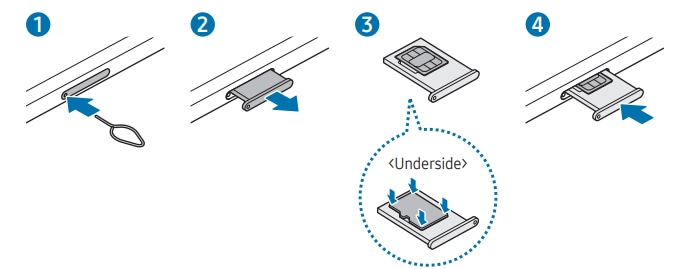
Removing the SD card
Before removing the SD card, first unmount it for safe removal.
- Open Settings and tap Device Care → Storage.
- Swipe to the left to access the SD card page.
- Tap (three dots) → Unmount.
Formatting the SD card
An SD card formatted on a computer may not be compatible with the device. Format the SD card on the device.
- Open Settings and tap Device care → Storage
- Swipe to the left to access the SD card page.
- Tap (three dots)→ Format.
Note:
- When you remove the tray from the device, the mobile data connection will be disabled. (Mobile network-enabled models)
- If the card is not fixed firmly into the tray, the SD card may leave or fall out of the tray
- Do not remove external storage, such as an SD card or USB storage, while the device is transferring or accessing information
- Before formatting the SD card, remember to make backup copies of all important data stored on the card.
- If you have any questions, please call our contact center to get help with your inquiry. Our helpful agents will be there to help you.
Is this content helpful?
Thank you for your feedback!
Please answer all questions.