How to reset the Secure Folder password
Last Update date : 2025-01-08
Secure Folder protects your private content and apps, such as photos and contacts, from being accessed by others. You can keep your private content and apps secure even when the device is unlocked.
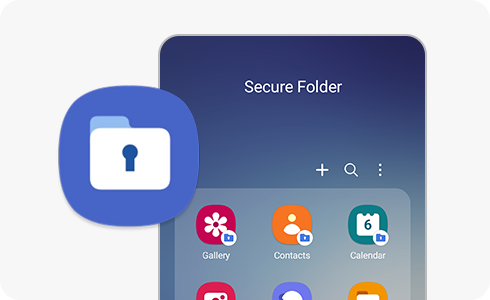
If you forget your Secure Folder password, you can reset it by confirming the Samsung account you used to set it up.
![secure folder]()
1
Open Secure Folder on your device.
2
Enter your Password, if it's wrong, it will give you an option "Forgot PIN".
3
On the next screen, login with your Samsung Account.
4
In the pop up box, tap RESET.
5
Select your preferred Password PIN or Pattern.
6
Enter your new password.

Change the secret code via the Secure Folder settings
![lock type]()
1
Open your secure folder and enter your lock type
2
Click on the three dots and choose Settings.
3
Select the lock type and then re-enter the current PIN, pattern, or password for your Secure Folder
4
Once you enter your lock type, you can then change the access code to your Secure Folder.

Log out of your Samsung account and uninstall Secure Folder
![Restart Secure Folder and press Uninstall.]()
1
Go to your phone's settings and choose your Samsung account.
2
Sign out of your Samsung account.
3
Restart Secure Folder and press Uninstall.
4
Once Secure Folder is uninstalled, you can then log back into your Samsung account and set up Secure Folder again.

Note: If you have any questions after verifying the above-mentioned solutions, please call our contact center to get help with your inquiry. Our helpful agents will be there to help you.
Is this content helpful?
Thank you for your feedback!
Please answer all questions.