How to make GIF and Collage in your Galaxy phone?
Last Update date : 2024-12-17
Stories give you everything you need to enhance your images and create something even more shareable. You can use stories in a similar way to albums, helping you to organise you image and videos but you can also use stories to turn your images into collages and GIFs.
Note: Check how to create stories on your Samsung Gallery in order to create GIF and Collage.
Making a GIF
1
Open your story and tap the options icon.
![]()
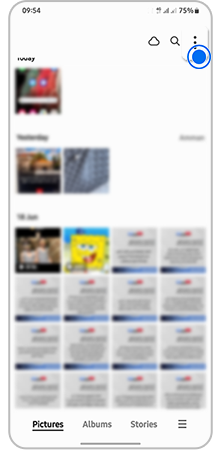
2
Tap Create GIF.
![]()
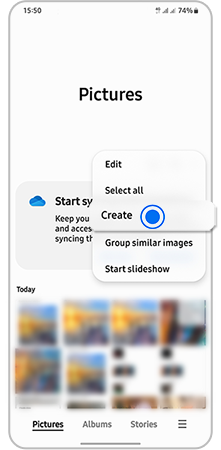
3
Tap the images you want to use. You can add up to 50 images.
![]()
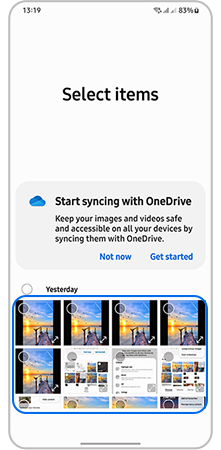
4
Tap Create GIF.
![]()
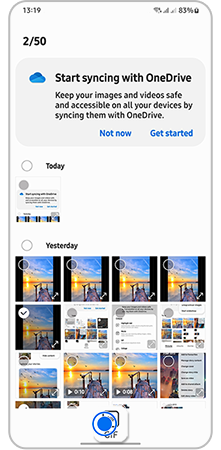
5
Use the tools along the bottom if you'd like to edit your GIF. You can change the ratio, speed and direction of the GIF and you can also add decorations.
![]()
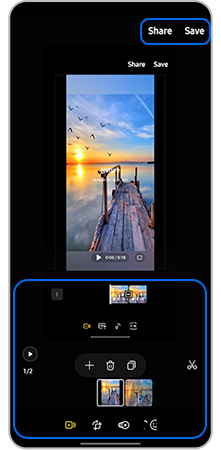
6
Tap Save once you are happy with your GIF.
Making a collage
1
Open your story and tap the options icon.
![]()
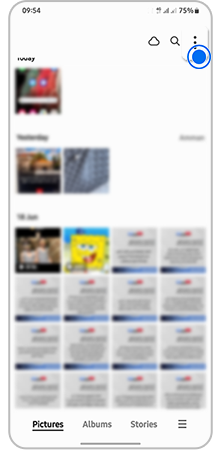
2
Tap Create collage.
![]()
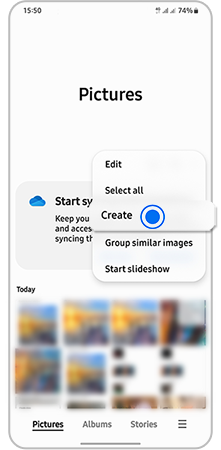
3
Tap the images you want to use. You can select up to six images.
![]()
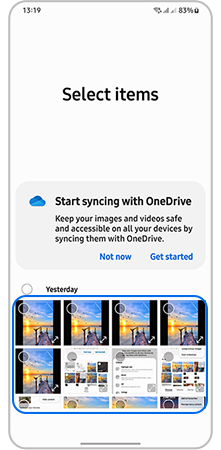
4
Tap Create collage.
![]()
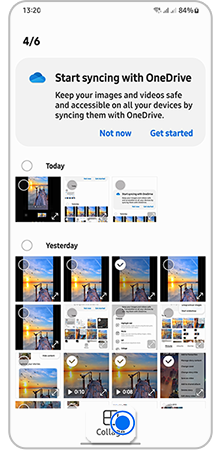
5
Scroll along the bottom to select a layout for your collage.
![]()
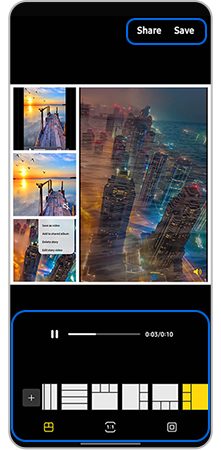
6
Tap the ratio button to change the aspect ratio.
7
Tap the border icon to change the color, width and style of the border.
8
Tap Save once you are happy with your collage.
![]()
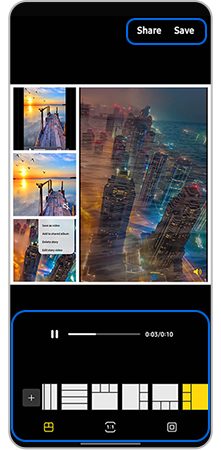
Note: For further assistance or questions, please Contact us.
Is this content helpful?
Thank you for your feedback!
Please answer all questions.