How to enable lock screen on my Samsung phone?
Since your phone contains all of your crucial information, be sure to safeguard it and maintain privacy. Setting up a screen lock is a fantastic approach to boost the security of your phone. A pattern password, face recognition, or fingerprint identification are just a few of the screen lock options available. This will prevent unauthorized users from using your device.
To ensure your phone's security, you can set up a phone lock to use a password, PIN, or pattern. That way, even if someone gets their hands on your phone, they won't be able to access it.

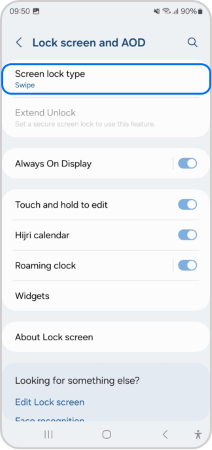

Tap on the switch in the top right corner, then Enable on-Body detection.
Tap Add Trusted Place, then choose the place you want and select this location from the map.
- Lock Automatically.
- Lock instantly with power key.
- Auto Factory reset.
- Lock network and Security.
- Show lockdown options.
Note: If you have any questions after verifying the above-mentioned solutions, please call our contact center to get help with your inquiry. Our helpful agents will be there to help you.
Is this content helpful?
Thank you for your feedback!
Please answer all questions.