How to check the SmartTag 2 location using the SmartThings app?
You can remotely check your SmartTag 2 location from the SmartThings app on your mobile device and find its location by triggering a notification sound on the product.

Checking a product's Location
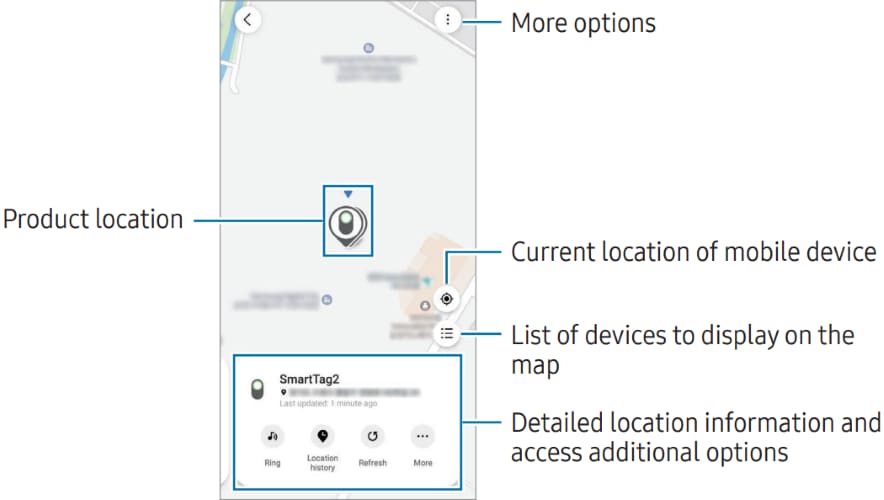
You can find the product’s location by triggering a notification sound.
- Open the SmartThings app on your mobile device.
- Tap Life → Find.
- Tap Ring.
The product alerts notification will sound
To adjust the notification sound’s volume, tap the Volume icon.
To turn off the notification sound, tap Stop or press the product’s button once.
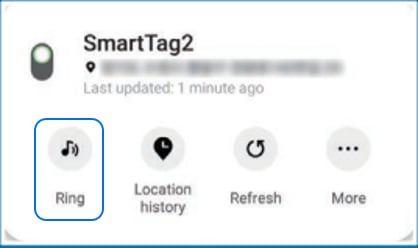
You can find a product by viewing the location of the product recorded for last 7 days.
- Open the SmartThings app on your mobile device.
- Tap Life → Find → Location history
To delete the product’s entire location history, tap the menu icon (3 dots) → Delete history.
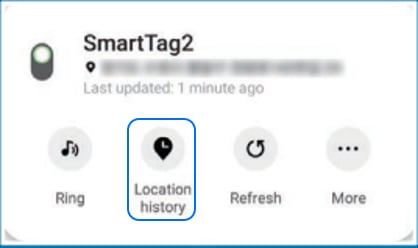
You can find the product’s location by detecting its signal strength.
- Open the SmartThings app on your mobile device.
- Tap Life → Find → More → Search nearby.
The signal screen of the product you are trying to find will appear. The closer you are to the location of the product you are trying to find, the stronger the signal strength indicated on the screen will be.
You can trigger the product’s notification sound by tapping the sound icon.
To turn off the notification sound, tap the Mute icon. You can also turn off notifications by pressing the product’s button once

You can find the product’s location by using AR related features.
- Open the SmartThings app on your mobile device.
- Tap Life → Find → More → Search nearby → Camera Icon.
- Scan the nearby area.
If your product is nearby, the AR effect will appear in the location of the product you are looking for.
You can trigger the product’s notification sound by tapping the sound icon.

Note: This feature is only available when your mobile device supports the UWB feature.
You can invite multiple users to your place where the product is registered to share the product’s location and control it together. If you cannot use your mobile device, try to locate and control the product on another user’s mobile device.
- Open the SmartThings app on your mobile device.
- Tap Life → Find → More → Share this device’s location.
- Follow the on-screen instructions to invite other users to your location.
- When the user invitation is complete, follow the on-screen instructions to share the product’s location.

Getting product location guidance
If your product is lost or far away from you, you may be directed to the location where the product is located.
- Open the SmartThings app on your mobile device.
- Tap Life → Find → More → Navigate.
Directions to the place where the product is located will begin.

Note: If a supported navigation app is not installed on your mobile device, the list of supported navigation apps will appear. Install the app you want from the list and get directions.
You can receive a notification on your mobile device when the product’s location information is updated, even if the product’s battery is completely discharged or there is no Samsung mobile device nearby to help you locate the product.
- Open the SmartThings app on your mobile device.
- Tap Life → Find → More → Notify me when it’s found to turn on the feature.

Note: This feature is available when the product and mobile device are not connected.
You can receive a notification on your mobile device when the product is left behind.
- Open the SmartThings app on your mobile device.
- Tap Life → Find → More → Notify when left behind and tap the switch to turn it on.
You can set a safe location to avoid notifications, such as your home, so whenever you leave you will not get a notification. Try adding a specific place by tapping Add safe place.

Note: For any Further questions, Please Contact Us.
Thank you for your feedback!
Please answer all questions.