How to Change Your Samsung Account Email Address
If you've changed your email or no longer use your current one, updating your email address on your Samsung account is simple and quick. You can do it either through your Galaxy phone or the Samsung website in just a few minutes. Follow the steps below to make the change.

Follow the below steps to update your Samsung account email address from your Galaxy phone.
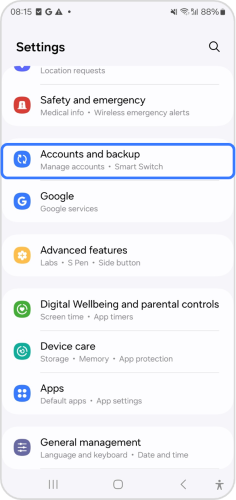
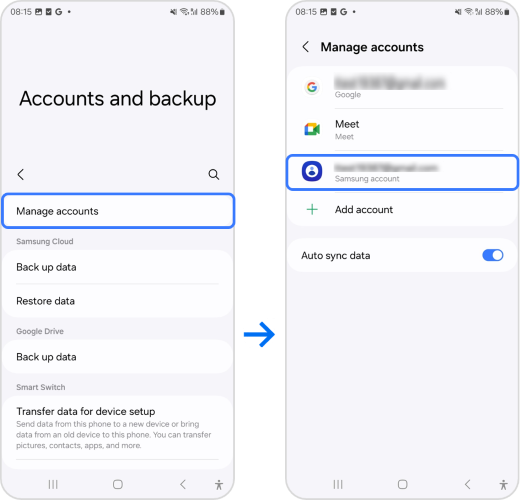
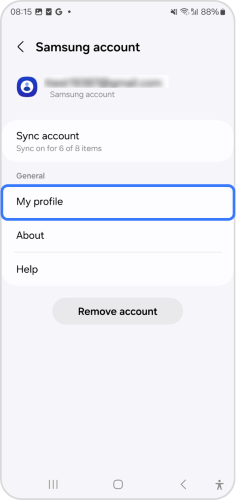
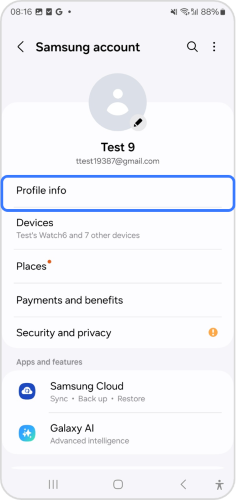
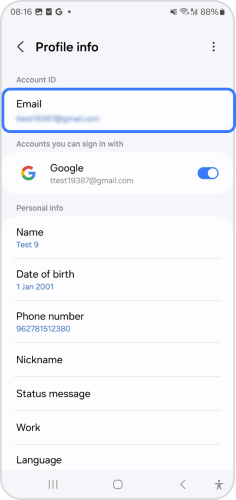
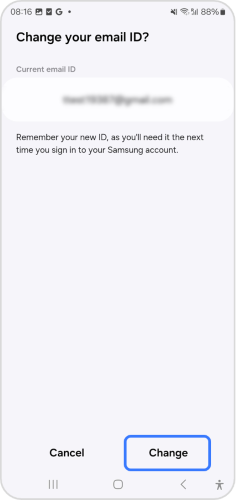
Note: To use Samsung Pass, tap Get Started and follow the on-screen instructions to complete the procedure.
Follow the steps below to update your Samsung account email address via a web browser:
Note: For further assistance or questions, please Contact us.
Thank you for your feedback!
Please answer all questions.