How to charge the Galaxy Fit3 battery?
Charging the battery in your Galaxy Fit3 is a straightforward process that can help extend the life of your device.

1. Connect the charging cable to the USB power adapter.
2. Connect the Fit to the charging cable
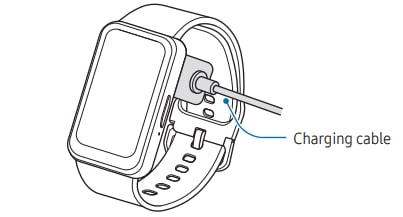
3. After fully charging, disconnect the Fit from the charging cable.
You can check the charging status on the screen during charging. If the charging status does not appear on the screen, Follow the bellow steps:
1. on the Apps screen, tap Settings.
2. Tap on Display.
3. Tap the Show charging info switch to turn it on
Use only Samsung-approved charger and cable specifically designed for your Fit. Incompatible charger and cable can cause serious injuries or damage to your device.
- Connecting the charger improperly may cause serious damage to the device. Any damage caused by misuse is not covered by the warranty.
- Use only charging cable supplied with the Fit. The Fit cannot be charged properly with a third-party charging cable.
- If you charge the Fit while the charging cable is wet, the device may be damaged. Thoroughly dry the charging cable before charging the Fit.
- If there are obstructions between the Fit and the charging cable, it may not charge properly. Check if there is any sweat, liquid, or dust on them before charging.
- If the battery is completely discharged, the Fit cannot be turned on immediately when the charging cable is connected. Allow a depleted battery to charge for a few minutes before turning it on.
- If you use multiple apps at once or apps that need a connection to another device, the battery will drain quickly. To avoid losing power during a data transfer, always use these apps after fully charging the battery.
- When connecting the charging cable to another power source, such as a computer or multi-charging hub, the Fit may not charge properly or it may charge more slowly because of a lower electric current.
- The Fit can be used while it is charging, but it may take longer to fully charge the battery.
- If the Fit’s power supply is unstable while being used and charged at the same time, the touch screen may not be responsive. If this happens, disconnect the Fit from the charging cable.
- While charging, the Fit may heat up. This is normal and should not affect the Fit’s lifespan or performance. Before wearing the Fit, allow it to cool down for a while before using it. If the battery gets hotter than usual, the charger may stop charging.
- If the Fit is not charging properly, take the Fit and the charging cable to a Samsung Service Centre or an authorised service centre.
- Avoid using a bent or damaged charging cable. If the charging cable is damaged, stop using it.
Note: For further assistance or questions, please Contact us.
Is this content helpful?
Thank you for your feedback!
Please answer all questions.