How can you change the language on your Galaxy phone?
Last Update date : 2024-08-19
In this article, discover how to manage language settings on your Galaxy phone. Learn to add, remove, and set a default language to personalize your device, whether you're practicing a new language or choosing your preferred one. This will help you customize your device effectively.

Add or remove languages
1
Open Settings and select General management.
![General Management]()
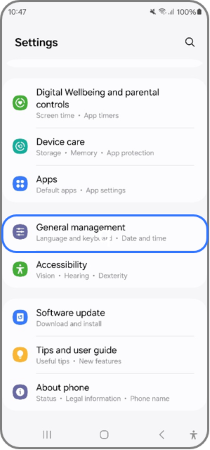
2
Choose Language, then tap Add language.
![language option]()
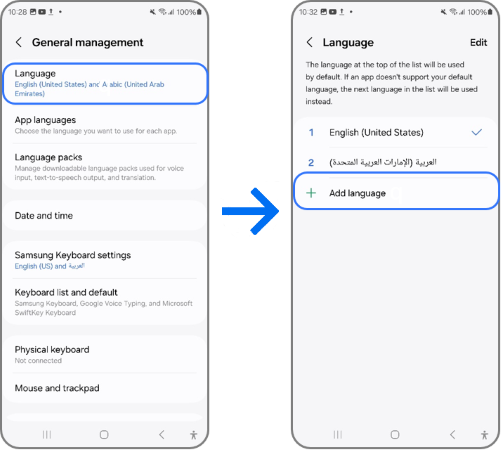
3
If your preferred language isn't listed, tap on More options (the three vertical dots), select All languages, and then choose the language you want.
![Add language]()
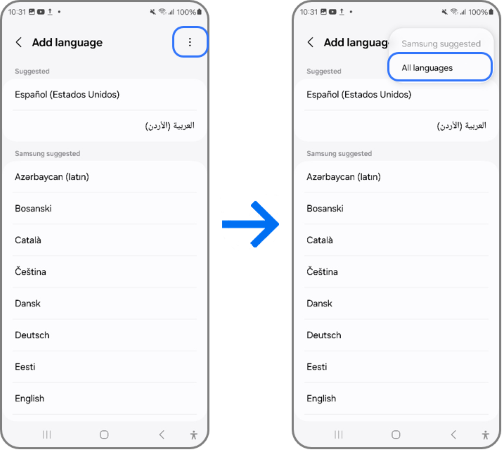
4
Based on your preferences, choose Keep current or Set as default.
![setting a default language]()
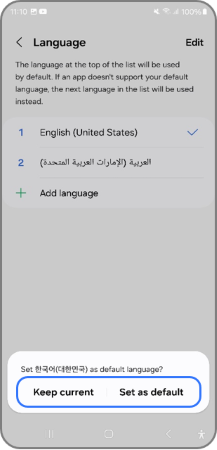
5
To remove languages, Repeat steps 1 and 2, then tap Edit.
![Edit]()
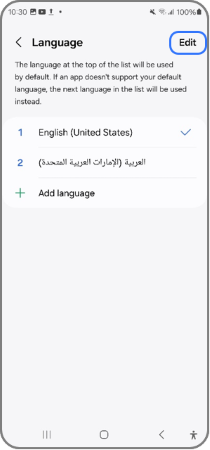
Note: The Edit option will only appear if you have more than one language added.
6
Choose the language you wish to delete, tap Remove , and then tap Remove again to confirm.
![remove language]()
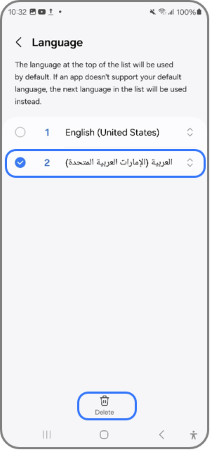
Change the default language
1
Open Settings and select General management.
![General Management]()
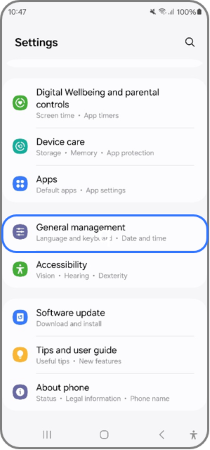
2
Choose Language.
![language option]()
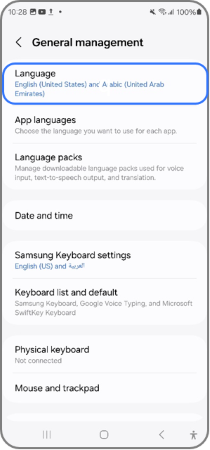
2
Choose the language you want to set as the default.
![change default language]()
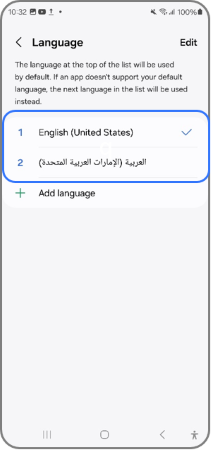
3
Tap Apply to confirm, and the selected language will become the default language on your phone.
![apply language]()
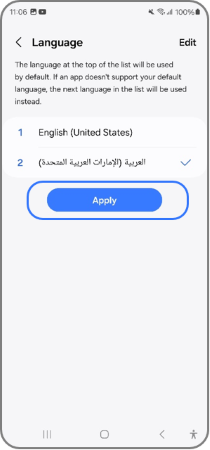
Note:
- The screens and settings may differ depending on your wireless carrier, software version, and phone model.
- To learn more about changing the language settings for individual apps on your Galaxy device, click here.
- For information on how to change the input language on your Galaxy device, click here.
Thank you for your feedback!
Please answer all questions.