How can photos and videos be transferred to the Secure Folder on a Galaxy device?
Create a secure space on your Galaxy device to encrypt and store your private photos and videos. Follow the below steps to learn how to transfer files within your Gallery app to your Secure Folder Gallery.
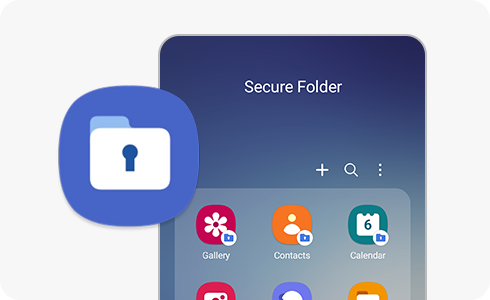
Note: Prior to following the below steps please ensure you have set up your Secure Folder. To learn more check out our guide What is the Secure Folder and how can I use it?
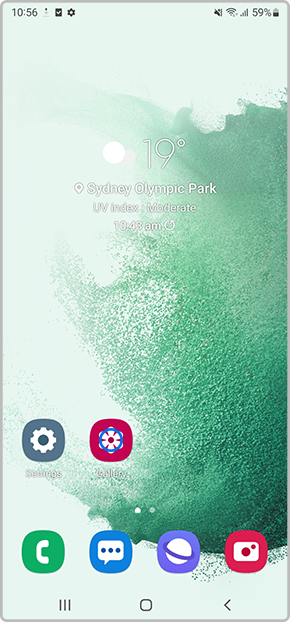
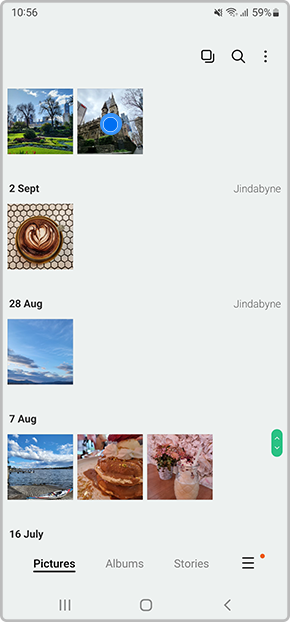



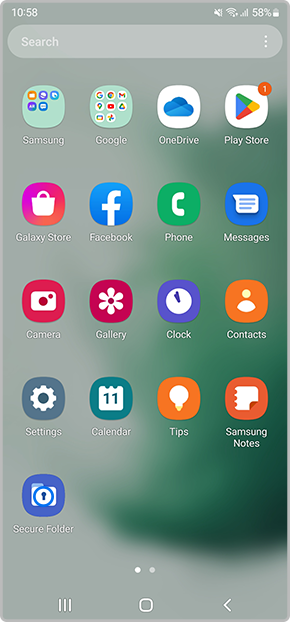

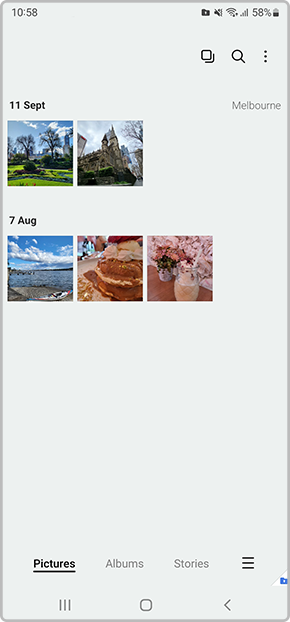
Important Notice regarding Secure Folder
Secure Folder is an independent, secured space isolated from any other form of access. Users may not access, copy or transmit data stored in the Secure Folder, including through USB and Wi-Fi Direct, except by using authorised methods such as ‘Move out of Secure Folder.'
If rooting or a custom ROM is detected, the secure folder will be automatically locked to prevent unauthorised access and you may no longer access or use the applications and data inside the ‘Secure Folder’. This helps to protect the copy of the data on the mobile device against unauthorised access but could be inconvenient if it is your only copy. Therefore, please back up important data on other storage media, such as your personal computer before you proceed with moving files into Secure Folder.
Please also note, Secure Folder is only available on devices running on the Android Nougat 7.0 operating system and above.
Note: if you have any questions after verifying the above-mentioned solutions, please call our contact center to get help with your inquiry. Our helpful agents will be there to help you.
Thank you for your feedback!
Please answer all questions.