What Are the Key Functions of the Samsung Bespoke AI Laundry Combo Control Panel?
The Samsung Bespoke AI Laundry Combo makes mastering laundry as easy as using your smartphone. Its intuitive touchscreen panel lets you effortlessly select wash and dry cycles, adjust settings, and manage your laundry with just a few taps.
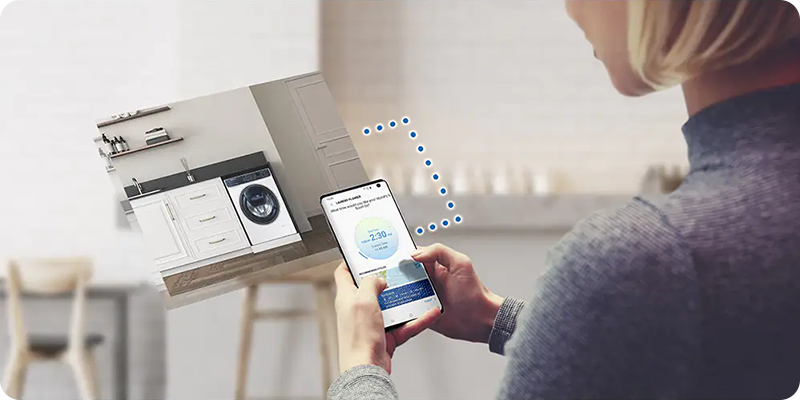
The tables below outline the key features and symbols, offering a clear breakdown of each function to improve your laundry experience. Whether you're starting a wash cycle or adjusting settings, understanding these elements will help you get the most out of your appliance.
Control Panel Buttons and Features
|
Feature |
Description |
|---|---|
|
Power |
Power the unit on or off with a single tap. |
|
Display |
Displays the cycle progress, remaining time, and any notifications. |
|
App lock |
Quickly access your frequently used apps by swiping up the App dock handle. |
|
App Tray Button |
Tap to explore all available apps. |
|
App Drawer |
Access apps like SmartThings, Timer, Bixby, Weather, Ring, Internet, and Settings. |
Panel symbols
|
Symbol |
Function |
|---|---|
|
Home |
Takes you back to the Home screen. |
|
Settings |
Adjust settings to personalize your laundry routine. |
|
Door lock |
Shows that the door is locked during operation. |
|
Smart control |
Allow remote control through the SmartThings app. |
|
Washer (Wash Options) |
Select settings such as temperature, soil level, spin speed, and more. |
|
Dryer (Dry Options) |
Adjust settings like dryness level, dry time, and more. |
|
Start |
Start your laundry cycle to begin the operation. |
|
Pause |
Pause the laundry process temporarily. |
Note: For any further questions, Contact us.
Is this content helpful?
Thank you for your feedback!
Please answer all questions.