Using the Odyssey OLED G9 Control Menu Without a Remote

You can turn on the product with the Power button and then use the Control menu. The Control menu appears when the Power button is pressed while the product is on.
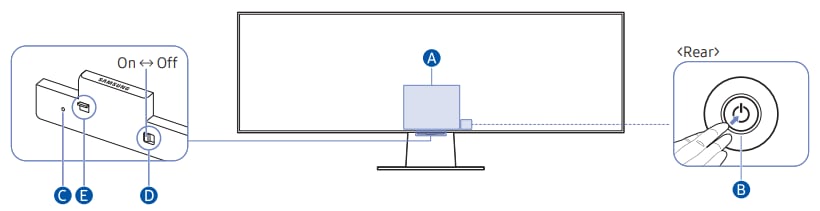

● Press the Power button to display the Control menu. Select or run a focused item on the menu.
● Press and hold the Return button: The running function is terminated.
● Up/Down button: Changes the channel.
● Left/Right button: Changes the volume.
Note: The buttons may work differently depending on the situation.
You can turn on or off the microphone by using the switch at the bottom of the Product. If microphone is turned off, All voice and sound features using microphone are not available.
● The position and shape of the microphone switch may differ depending on the model.
● During analysis using data from the microphone, the data is not saved.
● The LED turns on when the product is turned off.
● The LED blinks when the product enters the standby mode.
● The colour and shape of parts may differ from what is shown.
● The screen may dim if the protective film on the SAMSUNG logo or the bottom of the product is not detached. Please remove the protective film.
● When using the buttons (excluding Power) on the Samsung Smart Remote, the receiver LED does not blink.
Note: For further assistance or questions, please Contact us.
Is this content helpful?
Thank you for your feedback!
Please answer all questions.