Odyssey OLED G9: Preventing Image Retention with Pixel Shift and Screen Saver

The monitor screen periodically moves, causing some corners to be cut off from the still image and resulting in different sizes for the left and right bezels of the monitor.
To avoid afterimages from static content, the Pixel Shift feature is always enabled. While this function is active, some edges of the screen may shift outside the visible borders and may not be seen. This feature cannot be disabled.

Another essential function for mitigating image retention is the Screen Saver. This feature is activated automatically to protect the OLED panel from displaying the same still image for too long.
- Automatic Activation: If the monitor displays a static image for more than two minutes, the Screen Saver is activated. This is designed to prevent afterimages from developing on the screen.
- User Control: If you wish to return to your original content, simply press any button on the remote (except the power button) to cancel the Screen Saver mode.
- Mandatory Usage: Given the nature of OLED technology, using the Screen Saver feature is highly recommended to minimize the risk of image retention.
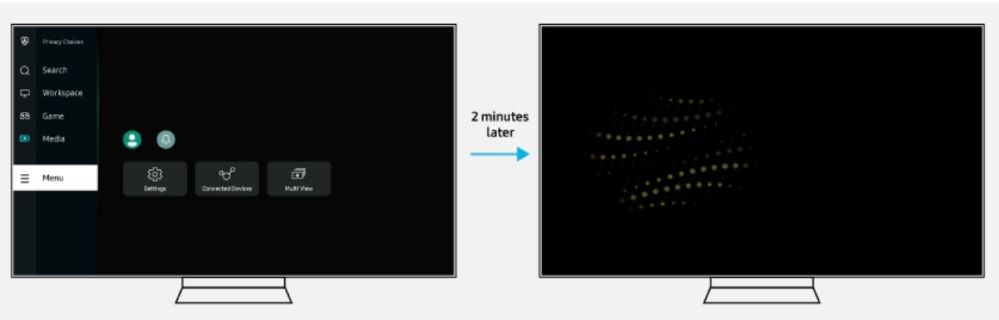
Situations Where Screen Saver Is Disabled
There are specific conditions under which the Screen Saver will not activate:
Note: If you are still facing issues, you can call our contact center and our helpful agents will assist you.
Thank you for your feedback!
Please answer all questions.