How to use the Ark Dial with your Odyssey Ark Samsung Monitor
Ark Dial puts the player in full control of Ark, allowing quick and simple access to a variety of functions that Ark has – including Flex Move Screen, Multi View, Quick Settings and Game Bar.

When you turn on the product for the first time, the Ark Dial pairs to the product automatically. If a connection is not established automatically, direct the Ark Dial at the front of the Product and press (Return) and (Ark Dial Menu) together for more than 3 seconds.
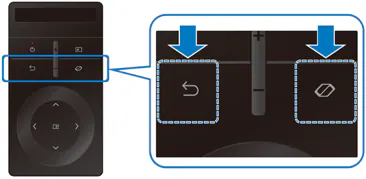
Use the Ark Dial to freely change the screen settings or switch the mode, without having to hold the remote control. Use the Ark Dial to access the Ark Dial Menu.
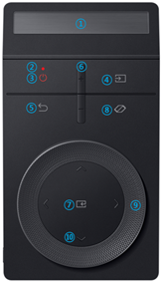
Note: This function may not be supported depending on the model or geographical area.
Note: The functionality may differ depending on the apps supported by the Product. If the focus is not moved by turning the wheel, use the directional button. The focus moves when the sensor detects the turning of the wheel, and the movement may not be simultaneous with the wheel turning sound.
From the Ark Dial Menu, press the Down key on the Ark Dial to access the Ark Dial Guide. Use the Ark Dial Guide to find out about the useful features of the Ark Dial.
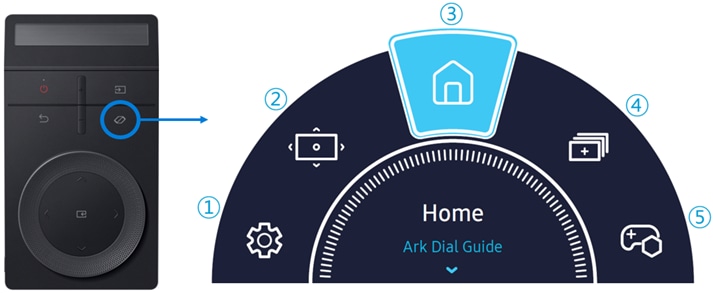
Note: The images, buttons, and functions of the Ark Dial may differ with the model or geographical area.
Is this content helpful?
Thank you for your feedback!
Please answer all questions.