What is sign in with Google
Last Update date : 2024-06-03
Samsung offers the function to easily and conveniently use a Google account to sign into your Samsung account. So that you can have one account for two different applications.
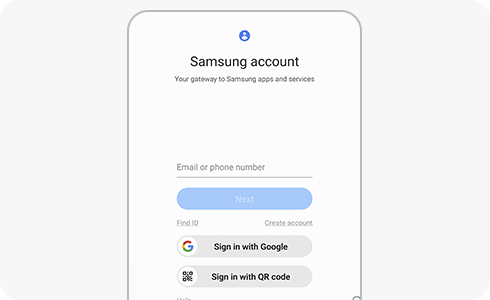
Note: If you have any further questions, please Contact us.
Thank you for your feedback!
Please answer all questions.











