Unable to backup device to Samsung Cloud
Samsung Cloud lets you sync the data saved on your devices such as images, videos, and important files. With Samsung Cloud’s easy file management service, you can easily back up and restore data on your mobile phone or tablet at any time.
To learn more about this feature, check 'How to backup or restore data to Samsung Cloud'.
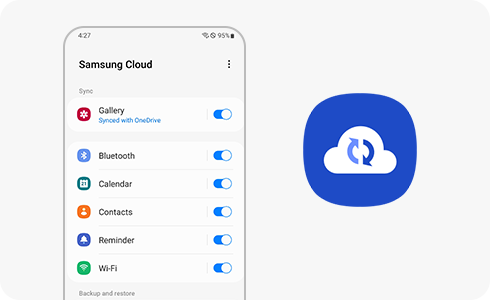
If you are receiving error messages that syncing has failed, there are a few things you can check to fix the issue.
Syncing and backup will fail when your phone has less than 15% battery power. If needed, plug your device into a charger and let it reach a substantial percentage before syncing again.
Performing Samsung Cloud data backup requires a strong network connection. A weak connection can lead to the failure of Samsung Cloud backup. To fix this problem, go to Settings and reconnect your phone to another safe and stable network.
To change your sync settings and ensure your data is synced at all times, go to your desired app, such as Samsung Notes, and follow the steps below:
Syncing and backup will fail if there is not enough storage space in your Samsung Cloud account. Every Samsung account gets 15GB of storage. You can check how much is being used by signing into your account on the Samsung Cloud website.
If needed, delete any backups or files that are taking up too much space.
Note: If you have any questions, please call our contact center to get help with your inquiry. Our helpful agents will be there to help you.
Thank you for your feedback!
Please answer all questions.









