How to Remove Your Digital ID from Your Samsung Wallet and What Samsung Does with My Data?
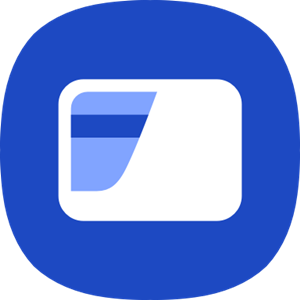
Your Digital ID can be removed from within the Samsung Wallet app and remotely.
- Open the Samsung Wallet App.
- From the "Quick access" tab, scroll to and click on your Digital ID. You will be prompted to verify your identity either via fingerprint or PIN.
- Click the 3 dots on the top right of the ID card details screen to open the overflow menu.
- Click on the "Delete" option.
- Log into the SmartThings Find site (https://smartthingsfind.samsung.com/login) with your Samsung account information
- Select your Mobile device.
- Click either "Erase data" or "Lock" to reset or temporarily lock your device, deactivating your Digital ID.
Samsung does not store your Digital ID on our servers. Certain data remains on your mobile device (ID card information such as front and back image of your physical ID, photo image, etc.) but is never sent to or stored on Samsung servers. Only you, as the owner of the Digital ID, can provision, access, or delete the Digital ID from Samsung Wallet.
Note: If you have any questions, please call our contact center to get help with your inquiry. Our helpful agents will be there to help you.
Thank you for your feedback!
Please answer all questions.