How to backup or restore data to Samsung Cloud?
The backup/restore service allows you to automatically or manually save items you want to back up to the cloud server, so you can retrieve them at any time.
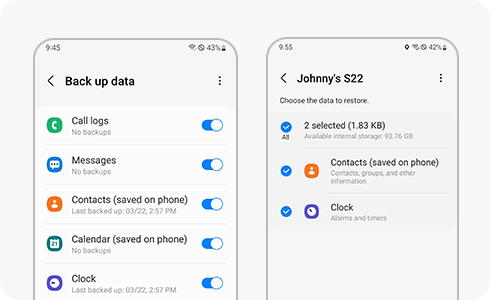
To back-up/restore your data, follow these steps:
If you turn on “Auto Backup”, each item you activate will be automatically backed up every 24 hours according to the auto back-up conditions.
Please note: For auto backup to work your device must be charging with the screen off and connected to Wi-Fi.
To set up auto backup, follow these steps:
Please note: Access to Samsung Cloud or its supported features may differ depending on the device, OS and country.
The items supported by backup/restore are:
- Phone: call and message history.
- Messages: enhanced messages, multimedia messages and text messages (some large files may not be backed up).
- Contacts (saved on the device): contacts, email addresses, and business cards.
- Calendar (saved on the device): schedules, events and tasks.
- Clock: alarm, world clock, and timer.
- Settings: accessibility settings, ringtones (excluding default ringtones), Samsung keyboard options, Wi-Fi settings, paired Bluetooth devices and Always on Display settings.
- Home screen: layout, wallpapers (excluding default wallpapers) and Samsung DeX settings.
- Apps: Installation files and Samsung’s app settings.
- Voice recorder: recordings.
Note:
- Depending on the country and mobile carrier, some countries or models may not support Samsung Cloud or may only support some items. For the exact items, check the Samsung Cloud app on your device.
- If you are still facing issues with changing your old mobile number, you can call our contact center and our helpful agents will assist you.
Thank you for your feedback!
Please answer all questions.