Compatible devices for the SmartThings app
The SmartThings app allows you to connect and use your smart devices and appliances, like your TV, refrigerator, sensors, and even light bulbs. Having a SmartThings Hub will let you connect and control an even wider variety of smart devices, There are tons of products that have been diligently tested by the SmartThings team and verified to work with SmartThings. Find out how to access the compatible devices list from the SmartThings app.

Check if your device is compatible
You can check the SmartThings website to see if it's a compatible device. And don't worry, SmartThings supports many third-party smart devices.
You can also check if the device is compatible using the SmartThings app itself. To do this, you'll need to go to the page where you normally add new devices.
From the Home screen, swipe up or down to access the Apps screen. Touch the Samsung folder, and then touch SmartThings.
From Add device, you'll see a list of device types and brands. There are a couple of ways to check if your device is compatible.
- Search: You can tap the Search icon in the upper right-hand corner, and then search for the product's name. You can even search by the model number to be extra sure that it's compatible. If the device does not appear in the search, it is not compatible.
- QR Code: If your device has a QR code on it, you can tap Scan QR code at the top of the screen to see if it's compatible. If needed, allow the permissions, and then use your phone's camera to scan the code. If the scan does not work, it means the device is not compatible.
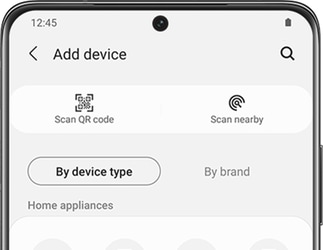
- Scan nearby: This option lets you scan for smart devices or Bluetooth devices that are currently in range. The device needs to be turned on and in pairing mode in order for it to appear. If your device appears, it's compatible! But please be aware that certain Bluetooth devices.
Device type: Scroll down to see all available device types, and then select the device in question (TV, washer, etc.). A list of brands will appear; tap your desired brand. Next, a list of compatible models will display. If your device appears, it is compatible with the app.
Brand: Tap the "By brand" tab, and select the brand in question (Samsung, ADT, etc.). A list of products will appear; tap your desired one. Next, a list of compatible models will display. If your device appears, it is compatible with the app.
Note: If you are unsure how to enable pairing mode on your device, follow the instructions in the product's user manual.
Is this content helpful?
Thank you for your feedback!
Please answer all questions.