Bixby voice commands are not working
There are a few things you may take to improve the voice command accuracy if Bixby is not responding when you say "Hi, Bixby." You might want to experiment with deleting your voice recording, adding a fresh one, and then adjusting the sensitivity setting. Check out the instructions below on how to do it so that Bixby will always be able to hear your voice.

Open Bixby by choosing it and then tapping the Discover (compass) and More choices (three vertical dots) icons, followed by the Settings icon.
Toggle it on by selecting Voice wake-up and then selecting the top switch.
After selecting Delete voice wake-up recordings, tap Delete once more.
Note: This option will only appear if you've previously recorded your voice with Bixby.
After deleting the prior voice recording, you can register a new one by tapping Recognize voice. To register your voice, tap Start and then adhere to the on-screen instructions. When you're done, tap Done.
Tap Improve voice wake-up accuracy to continue. Repeat the on-screen instructions after selecting Start. If you want to offer Bixby even more precision when you're done, touch Record more. Otherwise, tap Done.
Return to this screen and use Improve voice wake-up accuracy once more if you discover that Bixby is less responsive in other places.
To set the setting to High, move the slider next to Wake-up sensitivity.
Try speaking to Bixby by saying "Hi, Bixby." If the issue presists, you can try contacting us.
Navigate to and open Settings, and then tap Apps.
Tap the Sort icon, and then tap the switch next to Show system apps. Tap OK.
Tap Bixby Voice, and then tap Storage. Tap Clear data, and then tap OK. Repeat this process for Bixby Routines, Bixby dictation, and Bixby Vision.
Once you have cleared the data, Bixby will be reset and will return to normal operation. If you still have issues with Bixby, perform a factory data reset.
Now that Bixby has been reset, if you'd like to continue using Bixby, you will need to set it up.
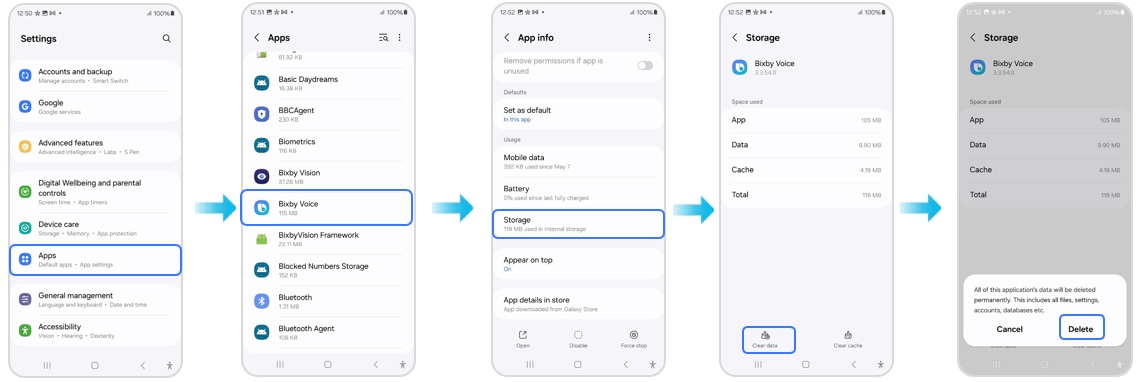
Note: If you still need more assistance, please call our contact center and our helpful agents will help you.
Is this content helpful?
Thank you for your feedback!
Please answer all questions.