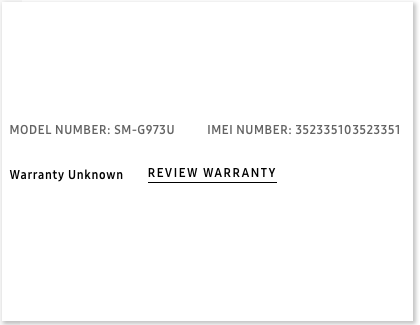How to register a Samsung product with your Samsung account

Creating and signing in to your Samsung account helps you stay up to date on system updates and recall notices. You'll also be able to access device-specific troubleshooting and manage your warranty status. A Samsung account also allows you to back up, restore, and sync data across multiple devices, find lost devices, and access exclusive apps, like SmartThings and Samsung Pay.
Note: Available settings and screens may vary by wireless service provider, software version, and device. When signing in to an account, you may be asked to verify your identity using two-step verification.
Register on the Samsung website
To get all of your Samsung account’s benefits, you will need to register your devices to the account. If you have a Galaxy phone, Galaxy tablet, or Samsung TV, the device should be automatically registered the first time you log into your Samsung account on the device. On the other hand, if you have a home appliance or other device you will need to manually register it via the Samsung website or the Samsung Members app. It is also a good idea to add your Samsung account to your child's products, and register them as well.
First, make sure you have already created a Samsung account.
When you’re ready, open a web browser and go to the Registration page on the Samsung website. You will be asked to sign in to your account if you haven’t already.

Select your product category, such as Phones, Tablets, Watches, etc.
Or, select All other products if you're registering something that isn't a mobile device, such as a TV or home appliance.
Enter the product’s IMEI number (for devices with a cellular connection only) or its serial number and model number.
Note: For mobile devices without a cellular connection (like Wi-Fi tablets), make sure to select the Wi-Fi option in order to enter the serial number instead of an IMEI number.

If you do not know the product’s IMEI, serial, or model number, the website will have instructions on how to find it. You can also look at the "Find the product's model and serial or IMEI number" section for more information.
Once you’ve entered the number, select Register. The product will now be registered to your account.
If you are having trouble registering your product, please see the "Cannot register a device" section for troubleshooting steps.
Note: If the website says your phone or tablet is already registered, it’s probably because you signed in to your Samsung account on the device which automatically registered it to the account.
Register through the Samsung Members app
You can use the Samsung Members app to register your products! The app lets you conveniently scan a device's QR code or barcode instead of manually entering it. You can also scan for devices over Wi-Fi if they're connected to the internet.
If you haven’t already, make sure you have the Samsung Members app on your Galaxy phone and then sign in to your Samsung account.
Open Samsung Members, and then tap the Support tab. Tap + Register, and then select a registration method below:
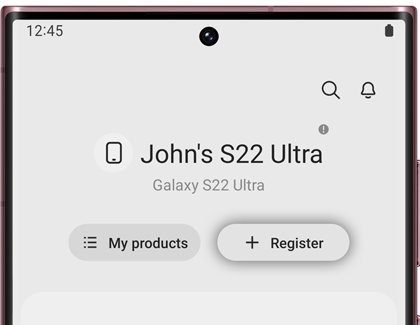
Register using a QR code: To identify your device's serial number through a QR code, tap Scan under QR code, and then tap OK. Line up your phone's camera with the device's QR code. Make sure you use the barcode on the device itself, not on the packaging. When the device is found, follow the on-screen instructions to register it.
Register using Wi-Fi: To search for your device through your connected Wi-Fi network, tap Scan under Wi-Fi, and allow the necessary permissions. Then, follow the on-screen instructions to register your device. Not all devices support Wi-Fi registration.
Scan the barcode or manually enter: To scan a barcode on your device or manually enter its numbers, tap Enter info under Manual input or barcode. Select your device type (phone, watch, TV, etc.). From here, you can enter the necessary information. If you'd like to scan a barcode, tap the barcode icon next to your desired option, such as Model name. When you're finished entering or scanning, tap Register.
Note: If the Samsung Members app says your phone or tablet is already registered, it’s probably because you signed in to your Samsung account on the device which automatically registered it to the account.
Find the product's model and serial or IMEI number
When registering a product to your Samsung account, you will need to enter some information about your device. Some mobile devices (like phones or LTE tablets) require you to enter an IMEI number, while appliances and other devices require a serial number and model number. However, keep in mind that if you can sign into your Samsung account on the device, that will automatically register it to your Samsung account.
If you're not able to sign into your Samsung account on the device, your best bet is to log in to your Samsung account on our website, and go to the Registration page.
You can also physically look for your product’s IMEI number, model code, or serial number.
To find the IMEI number for your phone or tablet, navigate to and open Settings on your device, and then swipe to and tap About phone or About tablet. Your IMEI number will appear below your device’s name.
To find the information for your TV, navigate to and open Settings or All Settings on your TV, depending on the model. Select Support, and then select About This TV. The model code and serial number will appear in the Product Information section.

To find the information on an appliance, such as a refrigerator, you will need to check the appliance’s interior drawer. Or, the model code and serial number may be located on the rear or side of the product.
Find warranty details for your device
Wondering what your warranty covers? After your device has been registered, you can go online and view the product’s warranty information.
Using a web browser, log in to your Samsung account on the Samsung website.
Navigate to the My Products page. Here you will see a list of all your registered devices.
Find your desired device in the list.
Select Warranty next to your desired device, and follow the on-screen instructions to find your warranty.
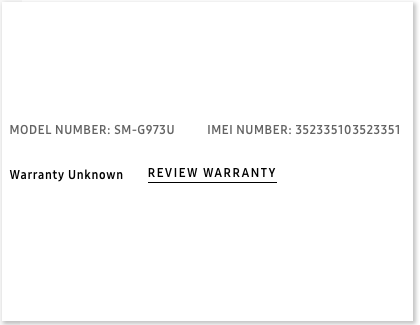
When viewing your warranty information, you may be asked to provide proof of purchase if you haven’t already.
If you are unable to provide this information, you will need to look up the general warranty information for your device. To do this, navigate to the Warranty page on the Samsung website, and use the different categories to find your specific device and its warranty information.
Request service for a registered product
Important: To request service through the website, a Samsung account is required and your desired product must be registered.
You can easily set up service for your registered devices using your Samsung account.
Using a web browser, log in to your Samsung account on the Samsung website.
Navigate to the My Products page. Here you will see a list of all your registered devices.
Find your desired device in the list. If the product isn’t registered, you will need to register it before you can request service. Or, you can select Register a new product at the top of the My Products page to begin the registration process.
When you're ready, select Request service below your desired registered device, and follow the on-screen instructions.

Alternatively, you can navigate to the Service page on the Samsung website, and then select Start repair service.
Cannot register a device or appliance
There are a few reasons why you may not be able to register a device to your Samsung account. For example, you won't be able to register a phone if it's unlocked, rooted, pre-production, a non-US model, or purchased from a retailer not intended for the US.
Below are some other reasons and some troubleshooting tips for when a device won't register.
I reset the TV but it still shows as registered: When the TV is reset, it won't be removed as a registered device. If you need to edit or update your account info or view your registered products, you can access your account online.
Password issues: If you can’t register a device because you can’t remember your Samsung account’s password, you can easily reset it. Just navigate to the Sign In page, select Find ID or Reset password, and then follow the on-screen instructions.

Devices don’t show in account online: If a device you previously registered is not appearing in your account, this means it wasn't saved or it has been removed. To view your devices and see if your desired one is registered, navigate to the My Products page and scroll down the list. Sometimes it may take a while after registration for a device to appear in the list.
IMEI not is accepted: If the website does not take your device’s IMEI number, it means the IMEI number is not valid or belongs to an international device. It’s also possible that the device is already registered to a different account. If you are using a VPN that may have an IP address outside of the US, disconnect from it.
Samsung Members app is not working: If the Members app does not work properly or does not let you register a device, close the app and reopen it. If it’s still having problems, try updating the app. If that doesn’t work, uninstall, and then reinstall Samsung Members on your phone, and then try again. Finally, if you are still having trouble, contact Samsung Customer Support for assistance.
Barcode scanner doesn’t work in Samsung Members app: If the Members app is not letting you scan a barcode when registering a product, close and reopen the app. If it still doesn't work, try entering the code manually.
Cannot register international device in Samsung Members: If you are trying to access Samsung Members from outside the US, or access the phone with a Samsung account from outside the US, you will not be able to register your device.
Other answers that might help
-
Mobile 8 AM - 12 AM EST 7 days a week
-
Home Electronics & Appliance 8 AM - 12 AM EST 7 days a week
-
IT/Computing 8 AM - 9 PM EST 7 days a week
-
Text Support 24 hours a day 7 Days a Week
Contact Samsung Support