Unable to unlock Galaxy phone or tablet's screen

Checkpoint
- A
- B
- C
- D
Cracked screen on device
Blank or black display on device
Unlock Google Device Protection
When your phone or tablet is reset using the Recovery menu, it will ask you for your Google account information. Simply enter it the same way you normally do.
But here's what to do if the situation is a bit complicated:
- If you cannot remember any of your Google account information, you can send your device, along with proof of purchase, to an authorized Samsung Service Center.
- Depending on the version of Android on your device, you may be prompted to enter your previous screen lock PIN or password to unlock your device.
- If you have forgotten your password, you’ll be able to create a new password through the Google website. However, Google may require a 24-hour cool-down period before the new password will unlock your device.
- If you have multiple Google accounts and don't know which account was set up with the device, you can visit the Google Device Manager and check to see if the phone or tablet is in the list of devices registered to the account.
Fingerprints are not working on a Galaxy Tab
Galaxy S24 or other One UI 6.1 device
Exit Samsung Kids Mode
Go to the SmartThings Find website.
If you set up your device using a Samsung account, you can use SmartThings Find to reset your device. First, navigate to the SmartThings Find website and log in with the same Samsung account used on your locked device. Use the menu on the left side of the screen to choose your device from the list.
It may take a few seconds for SmartThings Find to locate your device. The device must be powered on in order to be located.
Reset your device.
Go to the Google Find My Device website.
Reset your device.
Select Factory reset device. Review the information, and then select Next. Verify your account, and then select Reset when prompted. Select Erase. You can select Security Checkup to perform a device checkup if desired.
The device will be reset, and you will need to go through the initial setup. Make sure to sign into the same Google account so that you can restore any backed up data.
Learn about Safe mode.
Certain downloaded apps can make your phone or tablet freeze, crash, or lag. Some apps can even affect camera functionality, cause audio issues, and affect network connectivity.
Using Safe mode disables all downloaded apps and loads only the original software that came with your phone or tablet, allowing you to determine if the issue is caused by an app or with the device itself.
If the issues do not appear while in Safe mode, the problem is caused by a downloaded app, and it should be uninstalled.
Reboot the phone or tablet in Safe mode.
First, open the Power menu:
- On devices with a regular Power button, press and hold the Power button until the Power menu is displayed.
- On devices without a dedicated Power button, swipe down from the top right of the screen to open the Quick settings panel. Tap the Power icon at the top of the screen.
Touch and hold Power off until the Safe mode icon is displayed. Tap Safe mode to start your device in Safe mode. If you've entered Safe mode successfully, you'll see “Safe mode” displayed at the bottom of the screen.
Check if the phone or tablet is still having the same problem.
Use the phone or tablet normally to see if the issue has been resolved. If the phone or tablet is operating normally, a recently installed app was most likely causing the issue.
- If the issue is gone in Safe mode: One of your recently downloaded apps was likely the cause of the problem. Proceed to Step 4.
- If the issue still exists: Downloaded apps may not be the cause of the problem. You may need to reset the phone or tablet to its factory setting.
Uninstall apps.
One by one, uninstall any apps you downloaded just before your phone or tablet began having the issue.
From your Home screen, swipe up to open the App drawer. Find the app you want to remove, and then touch and hold the app's icon until a popup menu appears. Tap Uninstall, and then tap OK to confirm.
After uninstalling each app, exit safe mode and check for normal operation.
After you uninstall the app that caused the issue, you can reinstall the other safe apps you just deleted.
Exit Safe mode.
First, open the Power menu:
- On devices with a regular Power button, press and hold the Power button until the Power menu is displayed.
- On devices without a dedicated Power button, swipe down with two fingers from the top of the screen to open the Quick settings panel. Tap the Power icon at the top of the screen.
Tap Power off to turn off the device. Wait until the phone or tablet completely turns off, and then press the Power button again to turn it on. Check if the issue has been resolved.
If you are still unable to unlock your device, it may require service. You can contact us at 1-800-SAMSUNG (800-726-7864), complete an online service request, or visit a repair center close to you.


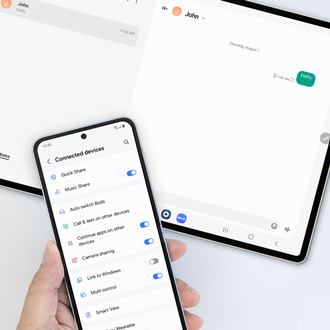
Thank you for your feedback! Your comment has been submitted.
Contact Samsung Support


- Home Home
- Support Support
- troubleshoot troubleshoot
- Unable to unlock Galaxy phone or tablet's screen Unable to unlock Galaxy phone or tablet's screen

