Frequently asked questions about Samsung DeX
Samsung DeX lets you connect your phone or tablet to a PC or TV so you can view your device’s screen on a larger display. This makes it easy to see your apps and messages, as well as transfer content from one device to another. If you have questions about using Samsung DeX, you can review our guide to learn more.

Frequently asked questions about Samsung DeX
Samsung DeX compatibility
DeX Pad and DeX Station
- Galaxy S Phones: S8 series, S9 series, S10 series, S20 series, S21 series, S22 series, S23, and S24 series.
- Galaxy Note phones: Note8, Note9, Note10 series, Note 20 series.
DeX cable or HDMI cable
- Galaxy S Phones: S8 series, S9 series, S10 series, S20 series, S21 series, S22 series, S23 series, and S24 series.
- Galaxy Note phones: Note8, Note9, Note10 series, and Note 20 series.
- Galaxy foldables: Fold, Z Fold2, Z Fold3, Z Fold4, Z Fold5, and Z Fold6.
Note: The Z Flip series is not compatible with DeX using a DeX cable, HDMI cable, DeX on PC, or wireless DeX with a TV or monitor. - Galaxy A phones: A90 5G.
- Galaxy Tablets: Tab S4, Tab S5e, Tab Active Pro, Tab S6, Tab S7 series, Tab S8 series, Tab S9 series, and Tab Active 3.
Note: The Tab S9 FE is not compatible with HDMI output.
Wireless DeX with a TV or Monitor
- Galaxy S Phones: S9 series, S10 series, S20 series, S21 series, S22 series, S23, and S24 series.
- Galaxy Note phones: Note9, Note10 series, and Note 20 series.
- Galaxy foldables: Fold, Z Fold2, Z Fold3, Z Fold4, Z Fold5, and Z Fold6.
Note: The Z Flip series is not compatible with DeX using a DeX cable, HDMI cable, DeX on PC, or wireless DeX with a TV or monitor. - Galaxy A phones: A90 5G.
- Galaxy Tablets: Tab S5e, Tab S6, Tab S7 series, Tab S8 series, Tab S9 series, and Tab Active 3.
Note: The Galaxy Tab S9 FE is not compatible with Wireless DeX.
DeX on PC
- Galaxy S Phones: S9 series, S10 series, S20 series, S21 series, S22 series, and S23 series.
- Galaxy Note phones: Note9, Note10 series, and Note 20 series.
- Galaxy foldables: Fold, Z Fold2, Z Fold3, Z Fold4, Z Fold5, and Z Fold6.
Note: The Z Flip series is not compatible with DeX using a DeX cable, HDMI cable, DeX on PC, or wireless DeX with a TV or monitor. - Galaxy A phones: A90 5G.
Where can I install Dex for Windows PCs?
Dex can be installed on PCs operating Windows 10 and above. Use this link to download Samsung DeX on your compatible Windows PC.
Is copying and pasting text between a PC and Samsung DeX supported?
Yes. While using Samsung DeX on a PC, you can easily copy and paste text between your PC and the Samsung DeX screen. However, you can only paste text to areas that allow text input. You can also transfer files from a PC to your mobile device.
- To paste text from a PC to Samsung DeX: Using a mouse, select and highlight the text that you’d like to copy on your PC. Then, right-click the text and select Copy. Next, place the cursor in the desired area of the Samsung DeX screen. Right-click and select Paste.
- To paste text from Samsung DeX to a PC: Using a mouse, select and highlight the text that you’d like to copy from the Samsung DeX screen. Then, right-click the text and select Copy. Next, place the cursor in the desired area of your PC’s screen. Right-click and select Paste.
Does Samsung DeX support Smart View wireless mirroring?
If you are using Samsung DeX you will not be able to cast the phone’s screen with Smart View, however if you are using wireless DeX, the DeX screen will be cast to your display.
Can I use Samsung DeX with a battery pack?
In general, you should not use Samsung DeX with a battery pack. However, DeX may work with some battery packs. Using a genuine Samsung power supply is recommended.
Can I charge my phone or tablet while using Samsung DeX on a PC?
You can charge your device if it is connected to your PC with a cable. However, your device’s battery charging performance may vary, depending on how you’re using Samsung DeX. In general, a PC’s USB port supplies less power than a regular charger. Therefore, if you run apps that require high processing speeds that take up resources through Samsung DeX, the amount of power used by your device will be greater than the amount supplied through the USB port. In this case, the battery level may still drop gradually even if you are charging the device.
Can I use the S Pen with Samsung DeX?
You can write or draw on your phone or tablet using the S Pen when your phone or tablet is connected to Samsung DeX. You can also control the apps running in DeX Mode using the S Pen Air Actions.
Can I add a widget to the Home screen of Samsung DeX?
No, Samsung DeX does not currently support widgets.
How can I switch to wireless Samsung DeX on a TV while using DeX on a tablet?
On your tablet, swipe down from the top of the screen using two fingers to open the Quick settings panel, and then touch and hold the DeX icon. A pop-up window will appear on your tablet; tap Start now. If this is your first time connecting to your TV with DeX, you may be prompted to allow permissions. Next, select your TV from the list to begin using DeX. For more information on wireless DeX mode, please see our guide for setting up Dex.
How do I update Samsung DeX for PC?
When Samsung DeX for PC starts, it will check for available updates. If there is an update available, an update notification window will appear. Select OK on this window to update Samsung Dex.
You can also manually check for updates in Samsung DeX. Navigate to Settings, select Samsung DeX, and then select About Samsung DeX. From here, you can update Samsung DeX if an update is available.
Samsung DeX troubleshooting
If you are having trouble using DeX, please check out our DeX guides.
- Common error messages in Samsung DeX
- External display troubleshooting for Samsung DeX
- Samsung DeX mode will not start
- Samsung DeX for PC screen not appearing
- External Memory Details for DeX
- Keyboard and mouse issues in DeX mode
- External speaker issues with DeX
- Can't connect to the internet in DeX mode
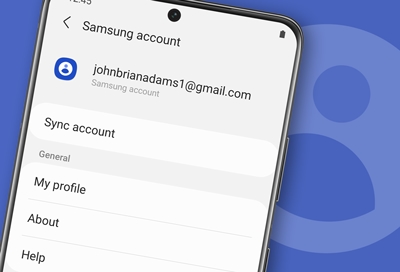



Contact Samsung Support


-
Mobile 8 AM - 12 AM EST 7 days a week
-
Home Electronics & Appliance 8 AM - 12 AM EST 7 days a week
-
IT/Computing 8 AM - 12 AM EST 7 days a week
-
Text Support 24 hours a day 7 days a week

You Are About To Be Redirected To Investor Relations Information for U.S.
Thank you for visiting Samsung U.S. Investor Relations. You will be redirected via a new browser window to the Samsung Global website for U.S. investor relations information.Redirect Notification
As of Nov. 1, 2017, the Samsung Electronics Co., Ltd. printer business and its related affiliates were transferred to HP Inc.For more information, please visit HP's website: http://www.hp.com/go/samsung
- * For Samsung Supplies information go to: www.hp.com/go/samsungsupplies
- * For S.T.A.R. Program cartridge return & recycling go to: www.hp.com/go/suppliesrecycling
- * For Samsung printer support or service go to: www.hp.com/support/samsung
Select CONTINUE to visit HP's website.
