Create a Microsoft account on your Galaxy Book
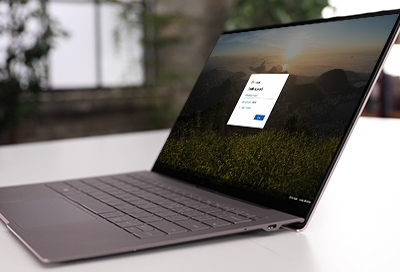
To get the most out of all of Microsoft’s programs and features, all you need to do is log into your Microsoft account on your Galaxy Book. If you don't have an account, you can set one up right from your Galaxy Book. It will only take a couple minutes.
Create a Microsoft account
You can take advantage of programs like Outlook, Skype, and Xbox Live when you use a Microsoft account. Creating an account will also let you track security settings, billing information for your family, and apps all from one place. You can create an account directly from Microsoft's account page as well.
Select the Start icon, select Settings, and then select Accounts. Select Your Info, and then select Sign in with a Microsoft account instead. On the page that appears, enter your email address, password choice, name, country of residence, and date of birth. When you're done, select Next. Verify your email address, and then opt out of Microsoft's promotional offers if you wish. Select Next. If you have a password set up, enter the password, and then select Next. If you don't have a password, leave the field blank.
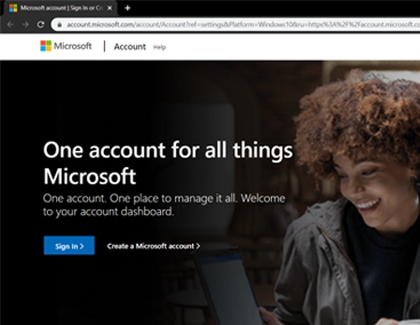
Other answers that might help
-
Mobile 8 AM - 12 AM EST 7 days a week
-
Home Electronics & Appliance 8 AM - 12 AM EST 7 days a week
-
IT/Computing 8 AM - 9 PM EST 7 days a week
-
Text Support 24 hours a day 7 Days a Week
Contact Samsung Support


