如何在三星智慧電視的 YouTube 中,透過語音指令搜尋
最後更新日期 : 2024年5月29日
為了提升服務滿意度,誠摯的邀請您在看完本則常見問答後,可以在文章下方給予我們滿意度鼓勵,以期日後提供更優質的服務,謝謝。
-找不到您需要的功能嗎?或是需要專業技術支援!請點擊視窗右下方客服圖像立即啟動 24 小時線上文字客服~
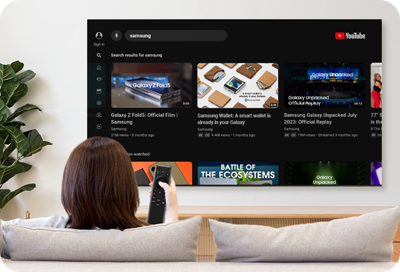
三星智慧電視和智慧顯示器上的 YouTube 與語音指令相容!
這表示著當您可以在 YouTube 中,透過語音搜尋影片。
- 以下說明適用於 2023 年及更新的智慧電視和智慧顯示器型號,以及 The Freestyle 第二代。
在 YouTube 使用語音輸入
![Someone is using a Samsung remote to search for content to watch on a Samsung TV]()
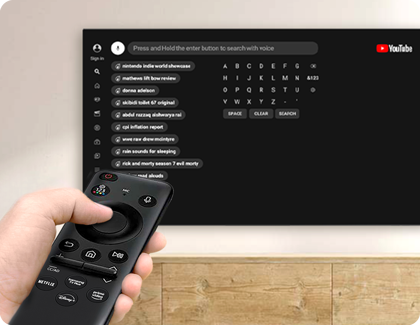
- 首次使用 YouTube 時,系統會提示您允許存取麥克風。
以下步驟將協助您在 YouTube 中搜尋到您喜愛的內容。
1
開啟「YouTube」。
![The Youtube app is highlighted in the Smart Hub of a Samsung Smart TV]()
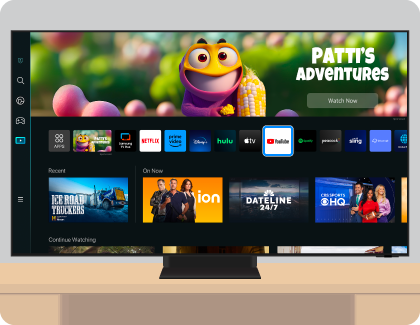
2
點選左邊「搜尋」。
![A Samsung TV and a Samsung remote are next to each other, with Search and the Select button of the remote highlighted]()

3
點選搜尋欄左邊的「麥克風圖示」。
![A Samsung TV and a Samsung remote are next to each other, with the Microphone icon and the Select button of the remote highlighted]()
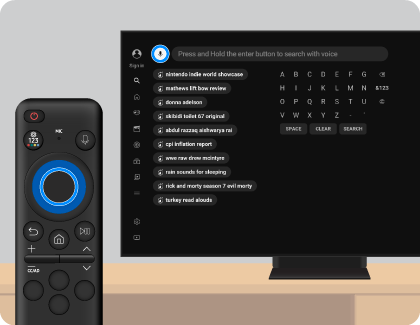
4
將會顯示搜尋結果。
![A Samsung TV displaying search results on the screen]()
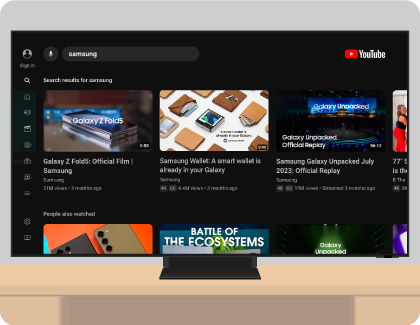
若有任何需要協助之處,您可以諮詢 24小時線上文字客服 / 客服信箱,我們的專業團隊將隨時為您提供服務。
謝謝您的意見與回饋
請回答所有問題。