How to find your PIN code
A PIN(Personal Identification Number) is a specific password to access your Smart TV and is used for various functions such as installing and using apps. You can change the PIN number or reset it if you have forgotten it. Please refer to the following guide for how to reset or change your PIN :
What is the default PIN?
The default PIN is set to 0000. You can change or reset the PIN accordingly.

Do you want to restrict your child’s access to the Samsung Smart TV? To change the PIN, follow the steps below:
Step 1. On the remote control, press the Home button and use the directional pad to scroll to the Settings menu.
Step 2. Select General > System Manager > Change PIN.
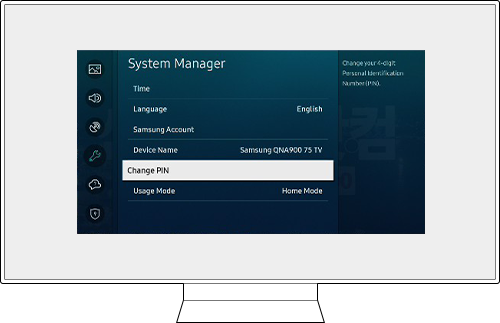
Step 3. When prompted for the PIN, press the Number button using the remote control.
Step 4. When the PIN screen pops up, use the directional pad to enter a 4-digit PIN of your choice.
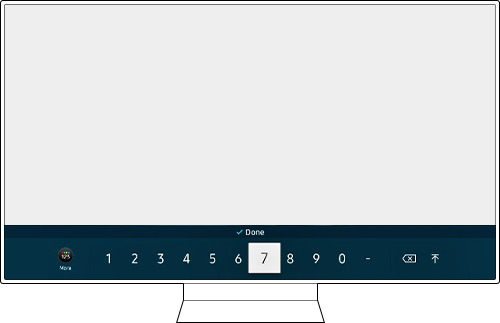
Step 5. Enter the desired 4-digit PIN.
Confirm your PIN number and press the Select button.
Your new PIN is now set.
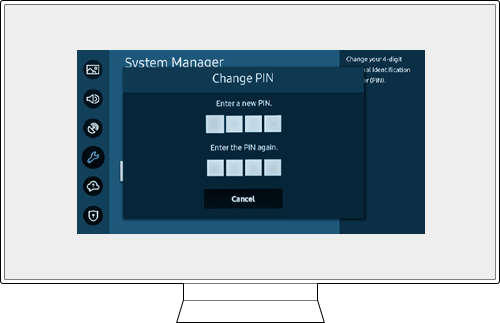
Note: If the TV keyboard does not pop up, ensure your remote is paired with your TV by holding the Return and Play/Pause buttons simultaneously for at least 3 seconds or until a message appears on your TV indicating that the remote is now connected.
Did you forget your PIN? If so, follow this guide to reset your PIN.
Option 1. With a Samsung Smart Remote or Remote Control
Step 1. Turn on the TV, then press the Volume button.
Step 2. Press the + button to increase the volume, then press the Return button.
Step 3. Press the – button to decrease the volume, then press the Return button.
Step 4. Press the + button again, then press the Return button, and the PIN should be reset to 0000.

Option 2. With a standard Remote Control
Step 1. Turn on the TV, then press the Mute button.
Step 2. Press the + button, then press the Return button.
Step 3. Press the - button, then press the Return button.
Step 4. Press the + button again, then press the Return button, and the PIN should be reset to 0000.
Your TV’s default PIN should be set to 0000 once again.

Note:
- If you are having trouble with your Samsung Smart TV, you should always check to see if there are any software updates available as these may contain a fix for your problem.
- Device screenshots and menus may vary depending on the device model and software version.
Thank you for your feedback!
Please answer all questions.
RC01_Static Content : This text is only displayed on the editor page



