[2022] How to troubleshoot when the screen brightness of your Samsung TV changes automatically
If the function that automatically adjusts the video brightness according to the surrounding brightness of the TV is set to On, your screen may automatically become brighter or darker while watching TV. If your TV is flickering or dimming sporadically, you may need to disable some energy efficiency features.
Check 1. Make sure Contrast Enhancer is turned off
Contrast Enhancer is a function that automatically adjusts your TV's brightness so that the difference between bright and dark areas is not excessive. When this feature is turned on, your screen may automatically appear brighter or darker. To turn off the Contrast Enhancer function, follow the steps below.
The Brightness Optimization function automatically adjusts the picture brightness according to the ambient light. When this function is turned on, the screen may appear dimmed or brightened depending on the ambient light. To disable the Brightness Optimization function, follow the steps below.
Step 1. From your Home screen, navigate to Menu > Settings > All Settings.
Step 2. Go to General & Privacy > Power and Energy Saving.
Step 3. Select Brightness Optimization to disable the function.
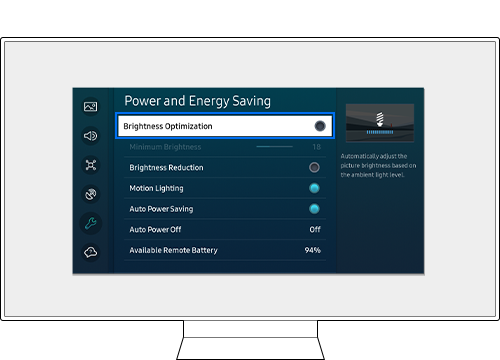
Note:
- This function is disabled when Intelligent Mode (Adaptive Picture) is turned on.
The Brightness Reduction function adjusts the screen brightness to reduce power consumption. When this function is turned on, the screen may appear dimmed or brightened depending on the ambient light. To disable the Brightness Reduction function, follow the steps below.
Step 1. From your Home screen, navigate to Menu > Settings > All Settings.
Step 2. Go to General & Privacy > Power and Energy Saving.
Step 3. Select Brightness Reduction to disable the function.
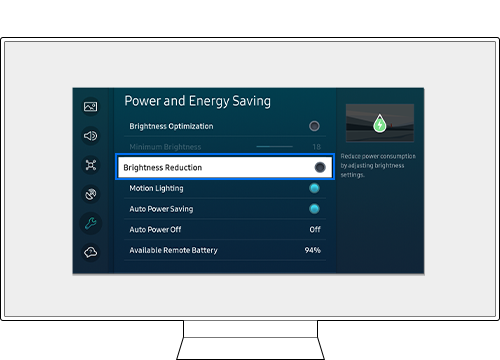
Note:
- This function is disabled when the Intelligent Mode (Adaptive Picture) function is turned on.
The Motion Lighting function can reduce power consumption by automatically adjusting the brightness according to the movement of the screen. When this function is turned on, the screen may appear dimmed or brightened according to screen movement. To disable the Motion Lighting function, follow the steps below.
Step 1. From your Home screen, navigate to Menu > Settings > All Settings.
Step 2. Go to General & Privacy > Power and Energy Saving.
Step 3. Select Motion Lighting to disable the function.
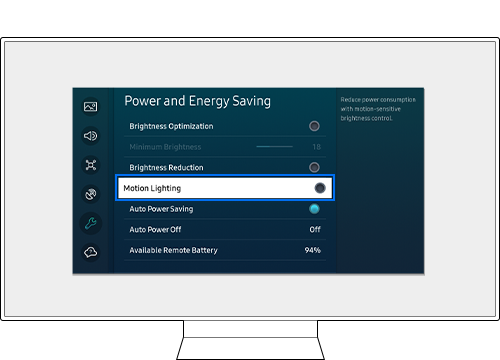
Note:
- This function is disabled when the Intelligent Mode (Adaptive Picture) function is turned on.
Note:
- If you are having trouble with your Samsung Smart TV, you should always check to see if there are any software updates available as these may contain a fix for your problem.
- Device screenshots and menus may vary depending on the device model and software version.
Thank you for your feedback!
Please answer all questions.









