What to do if the screen on your device is flickering?
If the screen of your device is flickering, there are a few steps you can follow.
Important points:
1. Steps and Images may vary according to Operating System.
2. For software update & resetting the device, ensure a stable Wi-Fi connection and your device has sufficient battery.
3. For resetting the device, kindly create data backup of your device via SMART switch mobile application or Smartswitch pc suite.
Is the screen of your device smashed or cracked? If there is damage to your screen, this could be causing your screen to flicker. Contact your nearest service center.
If your device screen is still flickering after disabling the Adaptive brightness feature. Follow the other steps.
Safe mode runs the device using only the core applications, therefore it can be used to determine if a third party application is causing the problem.
There are different ways to enter & exit from Safe Mode. Please click here to follow.
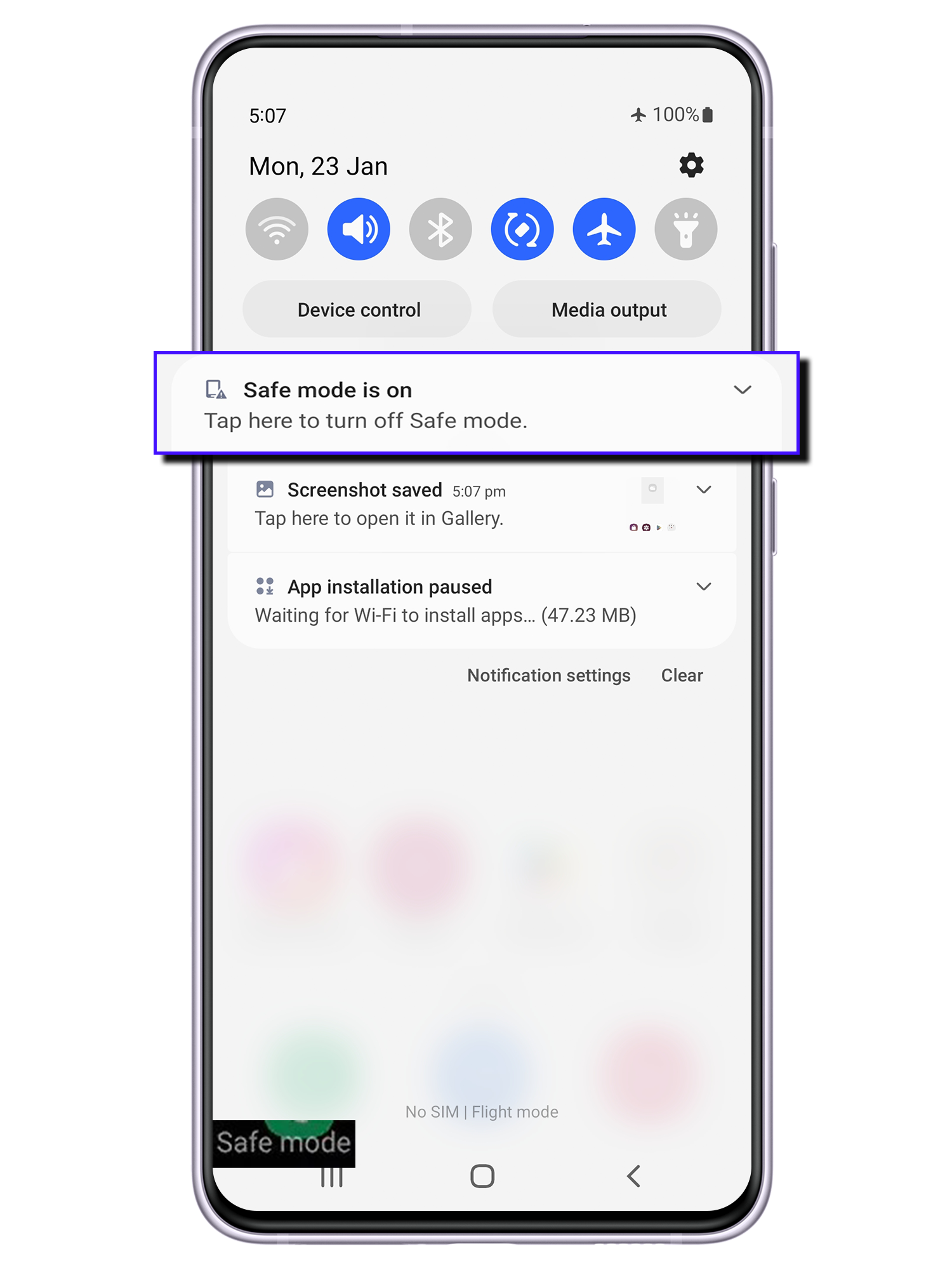
If the flickering stops when your device is in Safe Mode, it could mean that the issue is being caused by a bug with one of the apps you have installed. Find out which app is causing the problem and uninstall it. Start by uninstalling the most recent app you downloaded before the problem started. Repeat until the flickering stops. You can always reinstall an app if it wasn't causing the issue.
If the flickering persists even in Safe Mode, it is likely the issue is hardware rather than software related.If this is the case, contact your nearest service center.
Check whether the screen flickering issue has been resolved following the software update. Follow the other steps if issue is still persist.
Note:- The screen lock will appear when you select any option for resetting the device. Your device will restart once you enter it.
Thank you for your feedback!
Please answer all questions.






















