How to use main Camera settings in Samsung Galaxy On7(SM-G600FY)?
Last Update date : Oct 14. 2020
Camera settings offers you a wide range of adjustment of your device camera. You can adjust picture size, quality of video, Auto focus etc.. These are some of the common camera settings.
Navigate to Camera → Settings → Adjust Picture size → Adjust Video size → Set Volume key functions → RESET
Pictorial representation of the above settings are as follows:
1
Tap on Camera icon from the Home screen.
![How to use main Camera settings in Samsung Galaxy On7(SM-G600FY)?]()
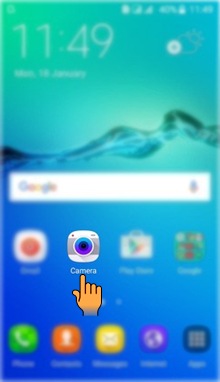
2
Tap on Settings icon.
![How to use main Camera settings in Samsung Galaxy On7(SM-G600FY)?]()

3
Tap on Picture size to set the size of the picture.
![How to use main Camera settings in Samsung Galaxy On7(SM-G600FY)?]()
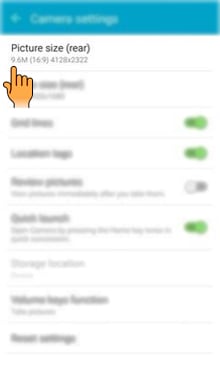
4
Select the Picture size which you want to set.
![How to use main Camera settings in Samsung Galaxy On7(SM-G600FY)?]()
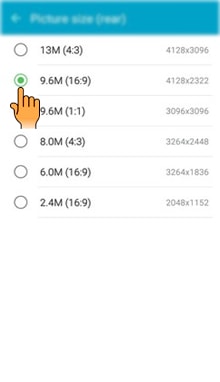
5
Tap on Video size to set the size of the video.
![How to use main Camera settings in Samsung Galaxy On7(SM-G600FY)?]()
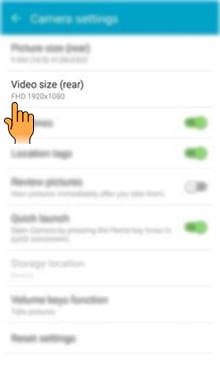
6
Select the Video size as FHD, HD or VGA.
![How to use main Camera settings in Samsung Galaxy On7(SM-G600FY)?]()
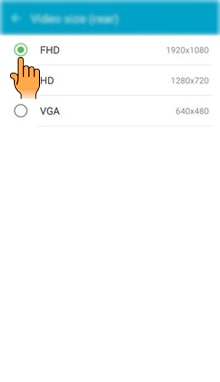
7
Tap on Volume keys function.
![How to use main Camera settings in Samsung Galaxy On7(SM-G600FY)?]()
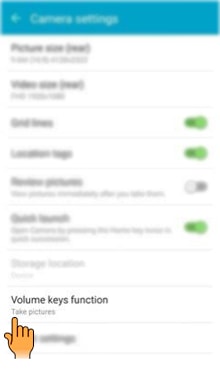
8
You can set the function you want to use by the Volume key. You can take pictures, record a video or you can zoom in and out by using the volume key.
![How to use main Camera settings in Samsung Galaxy On7(SM-G600FY)?]()
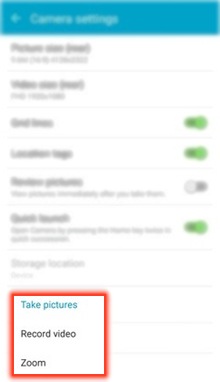
9
Tap on Reset settings to reset all the settings. It will return to the default settings.
![How to use main Camera settings in Samsung Galaxy On7(SM-G600FY)?]()
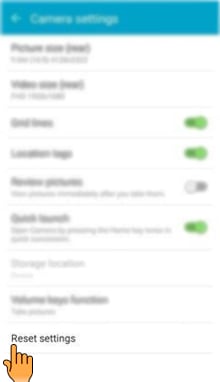
10
Tap on Reset.
![How to use main Camera settings in Samsung Galaxy On7(SM-G600FY)?]()
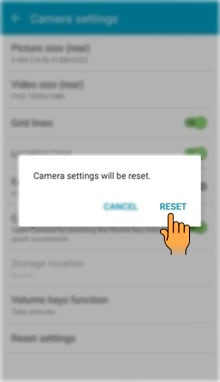
CLICK HERE to know how to use Front camera settings in Samsung Galaxy On7 ( SM-G600FY).
Thank you for your feedback!
Please answer all questions.



