How to create Folder on the apps screen in Samsung Galaxy J5(SM-J500F)?
Last Update date : Oct 14. 2020
CLICK HERE to know how to remove Folder from the apps screen in Samsung Galaxy J5 ( SM-J500F ).
1
Tap on Apps icon from the Home screen.
![How to create Folder on the apps screen in Samsung Galaxy J5(SM-J500F)?]()

2
Tap on Edit.
![How to create Folder on the apps screen in Samsung Galaxy J5(SM-J500F)?]()
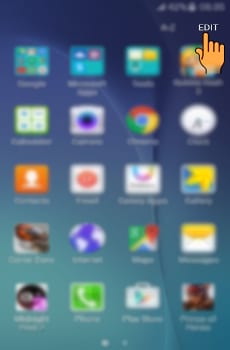
3
Tap and hold an App, and then drag it over another app. Drop the app when a folder frame appears around the apps. A new folder containing the selected apps will be created.
![How to create Folder on the apps screen in Samsung Galaxy J5(SM-J500F)?]()

4
Tap on the area above the horizontal line and enter a Folder name.
![How to create Folder on the apps screen in Samsung Galaxy J5(SM-J500F)?]()
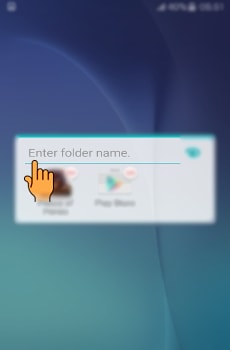
5
Tap on the Color change icon to change the folder color.
![How to create Folder on the apps screen in Samsung Galaxy J5(SM-J500F)?]()
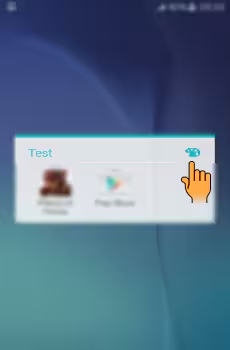
6
Select the Color that you want to use.
![How to create Folder on the apps screen in Samsung Galaxy J5(SM-J500F)?]()
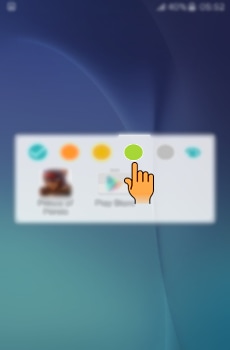
7
The Folder color will be changed.
![How to create Folder on the apps screen in Samsung Galaxy J5(SM-J500F)?]()

8
A new Folder will be created on the Apps screen.
![How to create Folder on the apps screen in Samsung Galaxy J5(SM-J500F)?]()
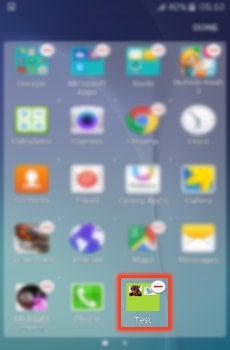
NOTE : You can add more apps to the folder by dragging an app to that folder.
9
Tap on Done after completing.
![How to create Folder on the apps screen in Samsung Galaxy J5(SM-J500F)?]()
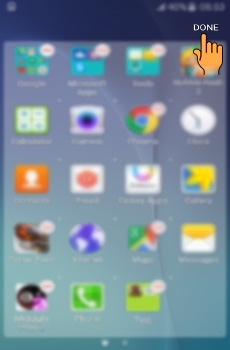
Thank you for your feedback!
Please answer all questions.



