Galaxy S10 Series: Get More Out of the AR Emoji
Sometimes actions speak louder than words. The new and improved AR Emoji is perfect for just that, showing off to your friends and family through texts and other messaging platforms. New features have also been added to the AR Emoji like selecting the age of your AR Emoji, wider range of customisation options, adding a Mask, Body Tracking, Motion Figure and creating your own GIFs.
Haven't created your AR Emoji just yet? To set up a new AR emoji, check out the guide at How to Use AR Emoji.
What is Body Tracking?
Body Tracking will allow your AR Emoji to mimic your body motions, as long as you’re in full view of the camera. You have the option to record from both the front and rear cameras, so it’s easier than ever to have your AR Emoji mimic you or a friend. To enable Body Tracking, simply select the Body Tracking icon 

AR Emoji Mask
The AR Mask is perfect when you want to show off your new outfit but you may not be looking your best. To enable the AR Mask, simply tap the second icon on the top right of the screen. When your face has been recognised your AR Emoji will copy your facial expressions, try frowning or smiling or poking your tongue out.
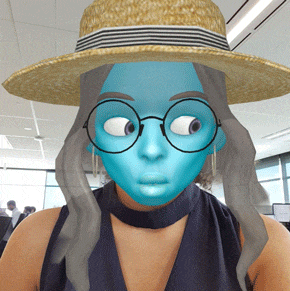
Motion Figure
Motion Figure allows you to take a photo of your current surrounds and lets you play with your AR Emoji. It's as simple as tapping on the Motion Figure icon, holding your Galaxy S10 with a steady hand to take a clear photo of your surrounds and tapping on your AR Emoji once its popped up on your screen. Try it yourself! Try tapping on your AR Emoji's head or arms...
My Emoji Stickers
Why keep your AR Emoji to yourself? Why not share GIFs or stickers with your friends? Emoji Stickers can be shared directly as an MMS or through other third party message platforms. You can choose from a range of pre-installed Stickers or create your own GIFs within your My Emoji settings.
Whilst in your AR Emoji select the My Emoji Home  button located on the right side of the screen. You will then be directed to your My Emoji page where you can Edit your emoji, change the background, select your stickers or head directly to the AR World Store to download clothes for your AR Emoji.
button located on the right side of the screen. You will then be directed to your My Emoji page where you can Edit your emoji, change the background, select your stickers or head directly to the AR World Store to download clothes for your AR Emoji.
Once you have selected Sticker you should be able to locate a range of pre-installed stickers, Add new Stickers and Make custom Stickers. Tap Make Custom Stickers and select from a range of facial expressions, body movements, texts and backgrounds located at the bottom of the page.
Once the Sticker has been saved you should be able to find it within your My Emoji Stickers, these stickers will also be copied directly to your Sticker keyboard ready for you when you send your next MMS message. If you want to send your customised Sticker through a third party app, simply save the sticker to your Gallery or tap on your preferred sticker within your My Emoji Stickers and select Share. You should be given the option to share as a GIF from a wide range of apps.
To learn more about sending your AR emoji as a sticker, watch the quick video on the page How to use my Emoji in a message.

Thank you for your feedback!
Please answer all questions.



