How do I use the Samsung Internet app?
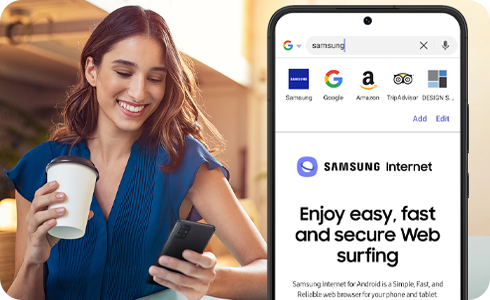
The Samsung Internet app is a simple, fast and reliable web browser for your phone and tablet. Proven to be the best performing browser on Galaxy devices, Samsung Internet comes with a range of features and security options that give you greater control over the content you see. From downloading ad blockers, browsing privately and having your details complete automatically on sites, Samsung Internet makes browsing better.
When you open the Samsung Internet app you will be taken to the last page that you were viewing. The toolbars at the top and bottom of the app give you various options such as adding a bookmark, opening a new tab and returning to your homepage.
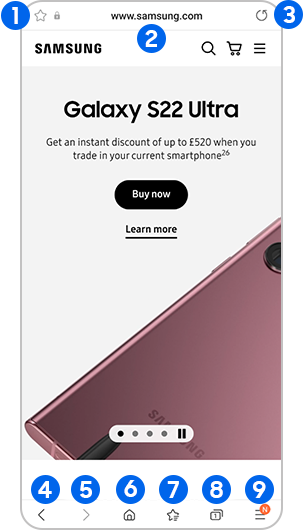
Please note: If you can't see the toolbar at the bottom of the screen, tap an empty space or scroll upwards to bring it up
Your homepage is the website that loads when you first open Samsung Internet or open a new tab.
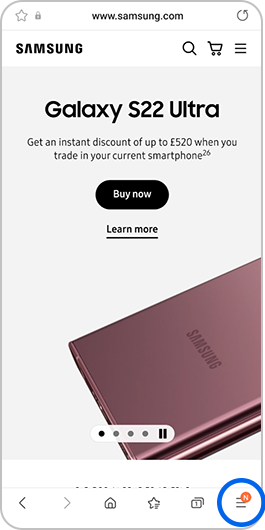

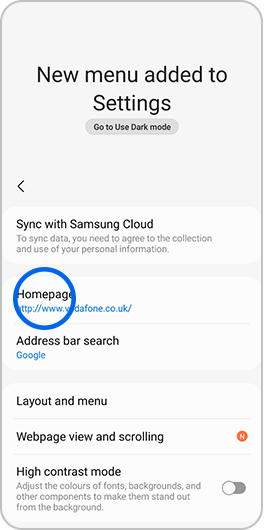
- Tap Default to make your phone’s default webpage your homepage
- Tap Quick access to make your homepage a selection of quick access links to various websites
- Tap Current page to set the page you are currently looking at as your homepage
- Tap Custom page to enter the address of the website you want as your homepage
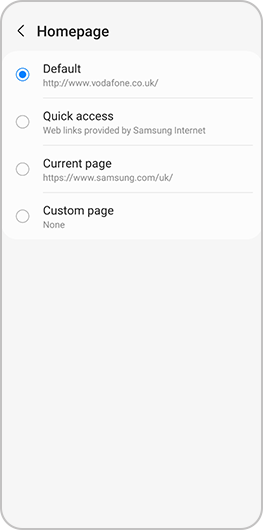
You can save a web page to your bookmarks so that you can easily come back to it later. If you use bookmarks regularly, it could be a good idea to create some folders to organise your saved sites.
Creating a bookmark
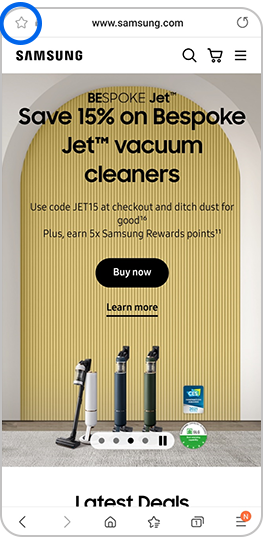
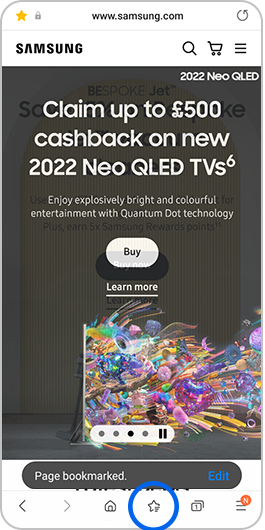
Rename your bookmarks
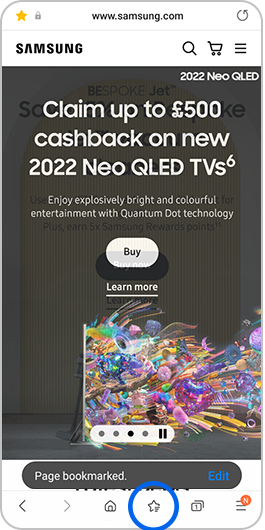
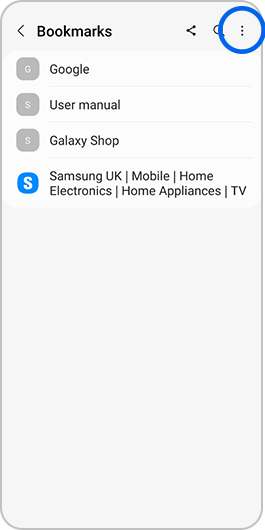
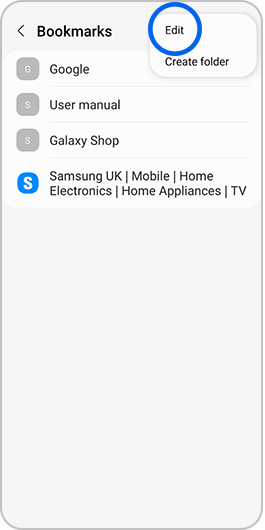
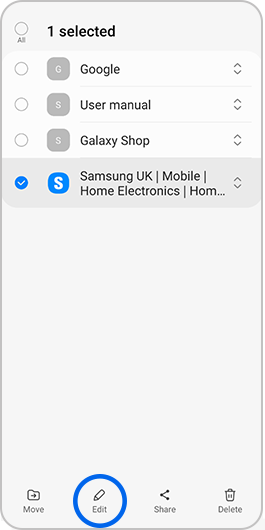
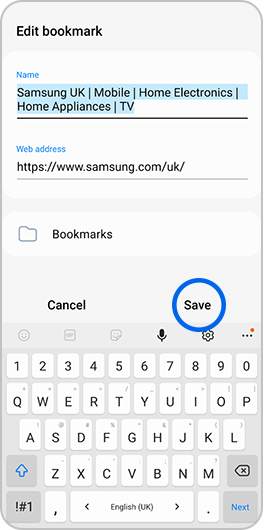
Creating folders for your bookmarks
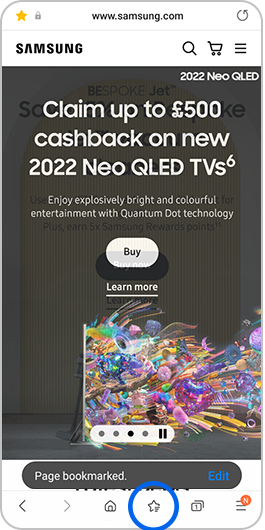
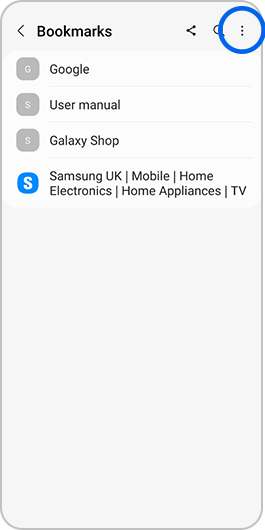
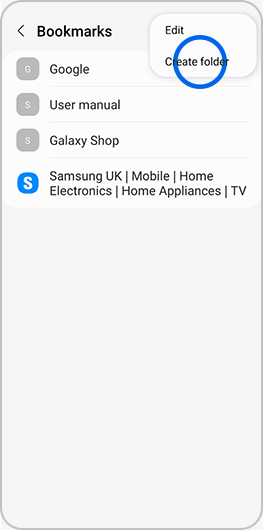
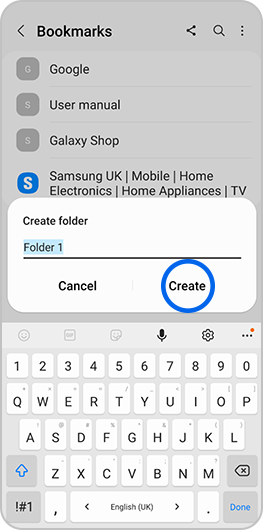
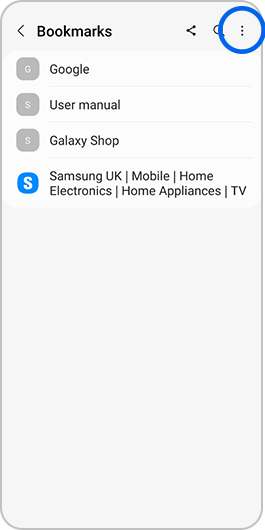
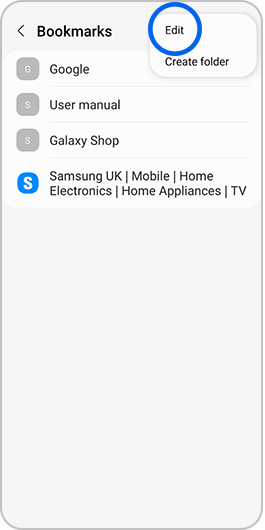
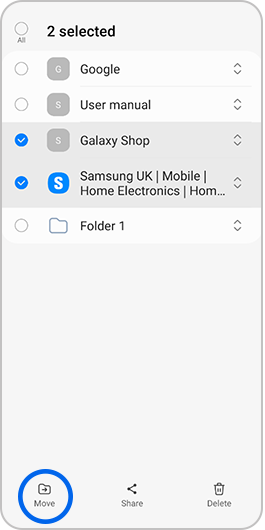

Tabs are a convenient way to have multiple web pages open at the same time. You can have over 50 open tabs at the same time, making it easy to keep track of the websites you love.
Creating and switching tabs
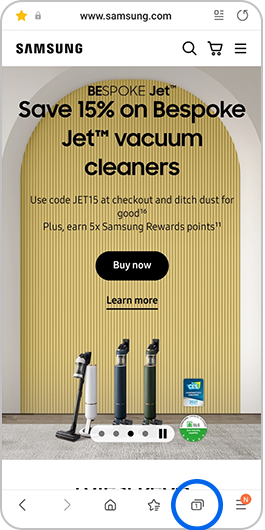
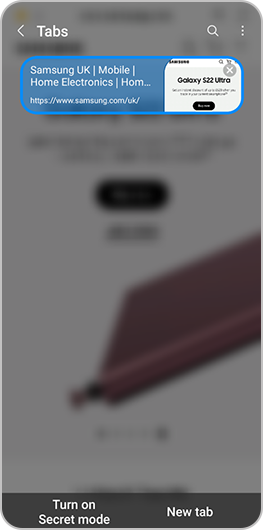
Please note: In some older versions, the Samsung Internet app supports a maximum of 50 tabs. If you already have 50 tabs and open another, it will close your oldest tab automatically.
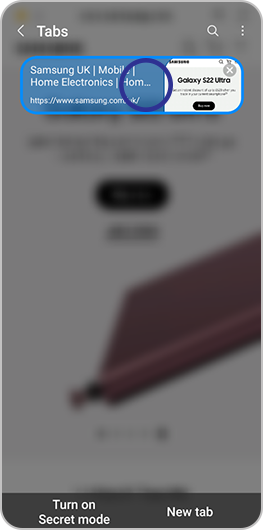
Closing and reopening tabs
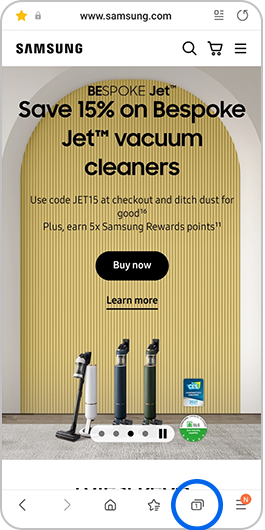
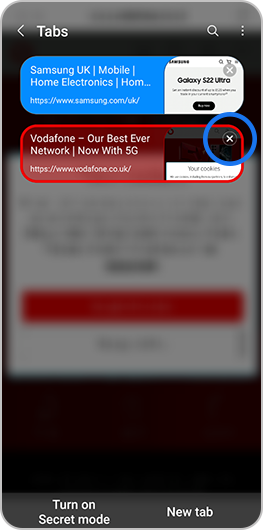
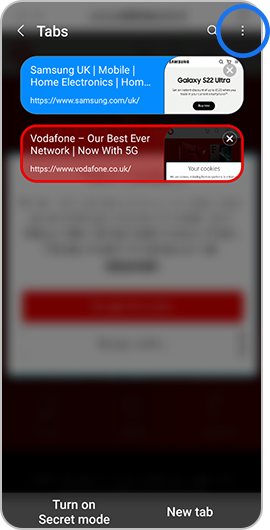
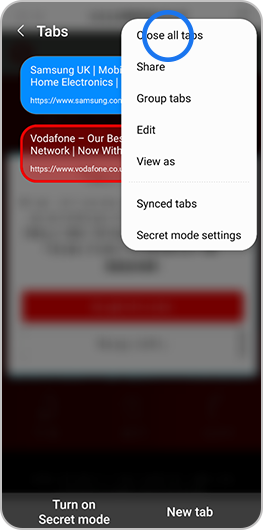
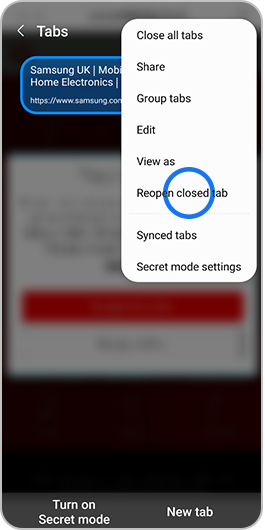
Changing how you view tabs
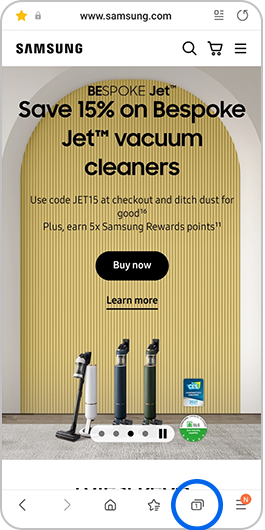
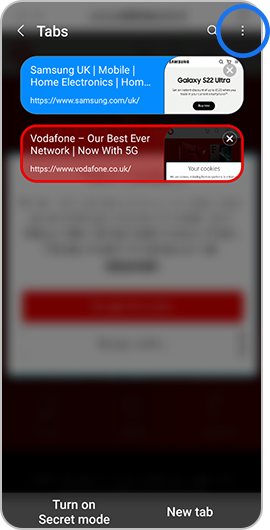
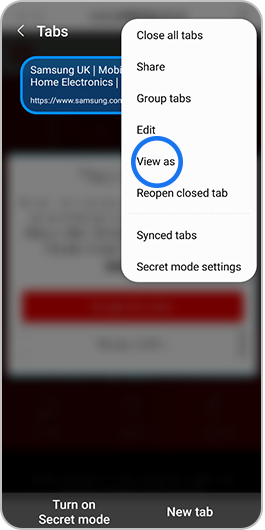
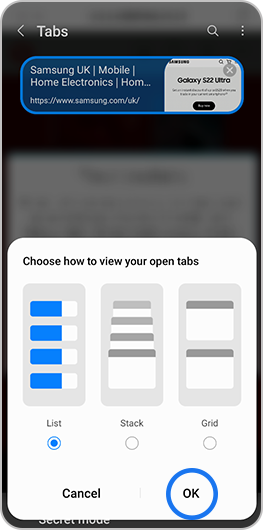
By browsing the internet in secret mode you can view websites and enter searches without any of the data being saved.
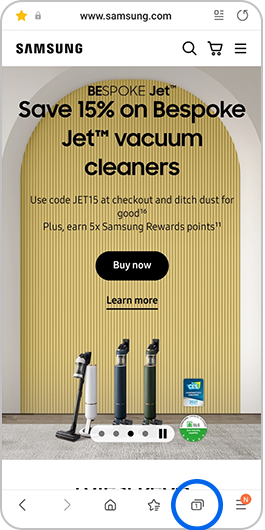
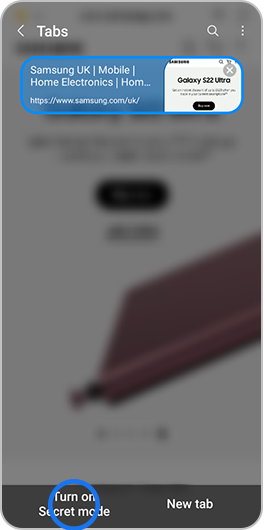
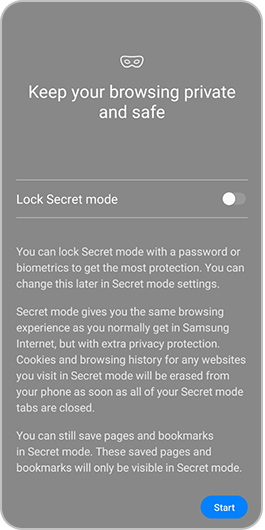
Please note: It is not possible take screenshots in secret mode
When you visit a web page, certain information about it will be saved to make loading it again quicker. If a website isn't loading or working properly, it can sometimes help to clear your history, cache and cookies.
Please note: After clearing your data you may have to log into some websites again. Make sure that you know your login information before clearing your data
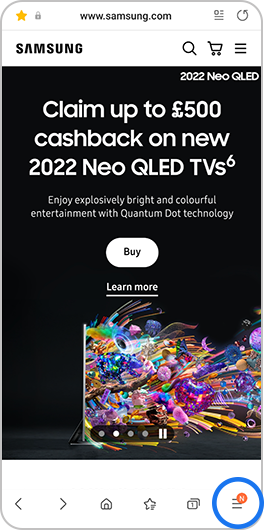
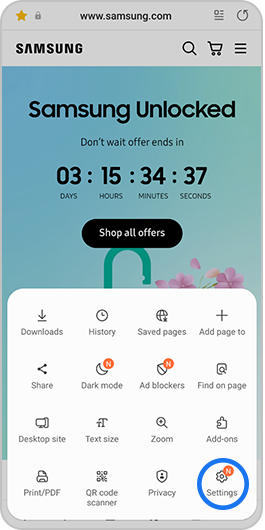
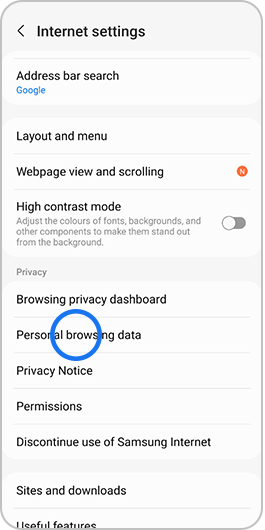
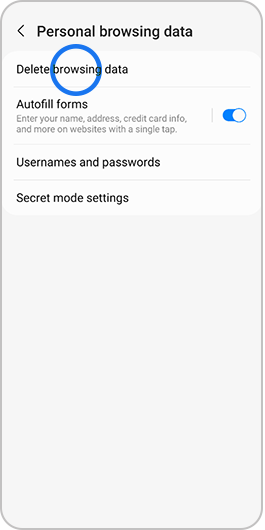
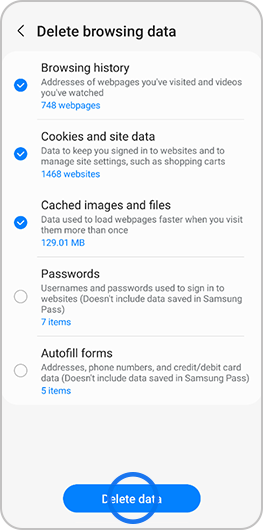
You can use autofill forms to remember important details such as your name, address and card details so that you don't have to type them into every website you visit.
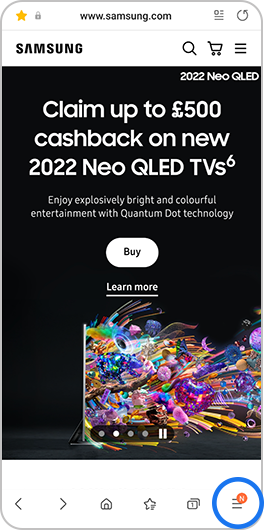
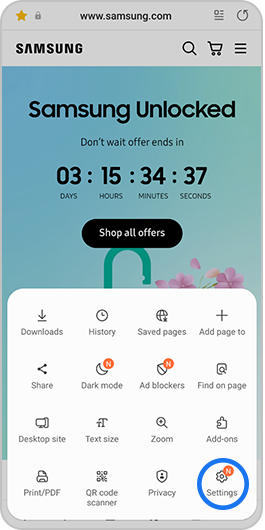
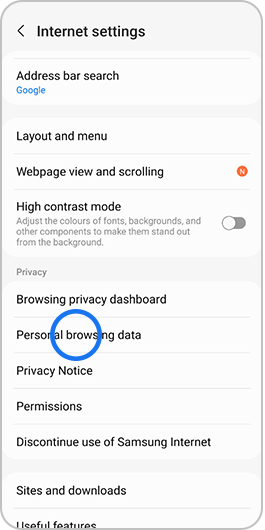
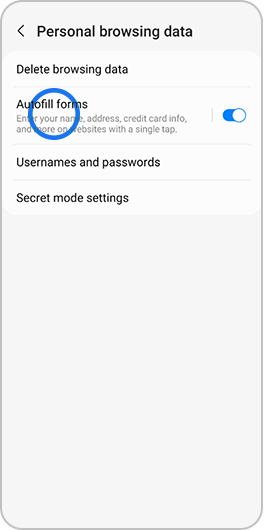
Please note: To save card details you will need to register additional security information such as your fingerprint
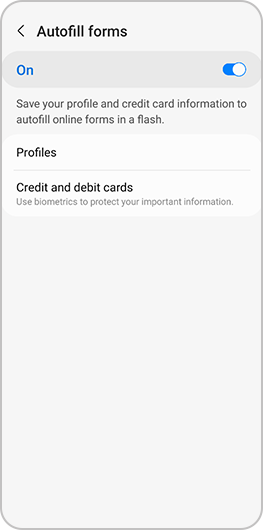
Ad blockers prevent ads and pop-ups from appearing on the websites that you are visiting, giving you uninterrupted browsing and minimising the risks of malicious content. Removing ads from websites may change how they appear in your browser.
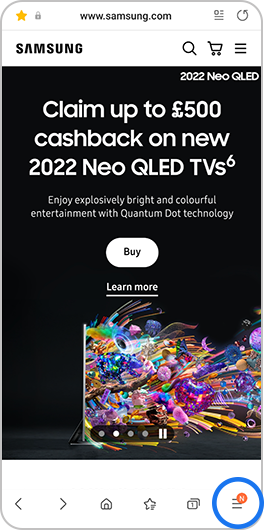
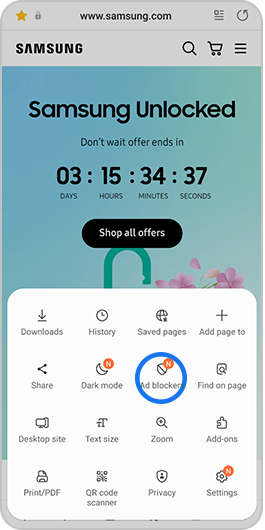
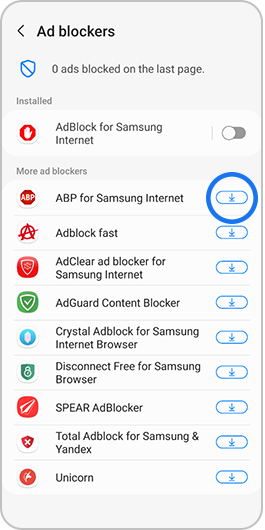
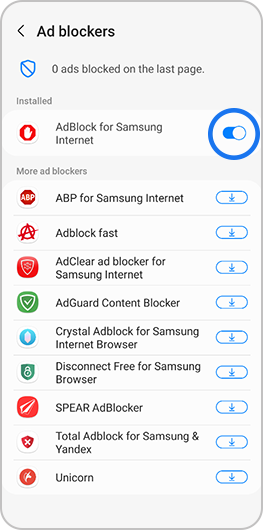
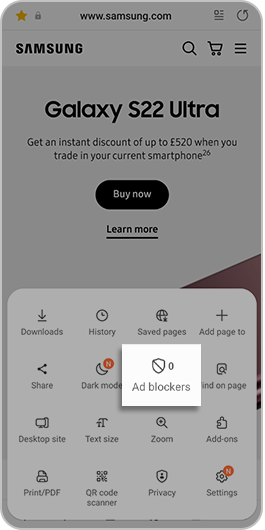
If you're experiencing unusual behaviour on Samsung mobiles, tablets or wearables, you can send us an error report or ask us a question in the Samsung Members app.
This allows us to take a closer look at what is happening. The data is anonymised and only held for the duration of the investigation. Find out more about sending an error report through the Samsung Members app.
Thank you for your feedback!
Please answer all questions.