What is Screen Mirroring and how do I use it with my Samsung TV?
Screen mirroring allows you to view content from your mobile device on your TV screen. The SmartThings app makes it quick and easy to connect to your Samsung Smart TV, but you can also connect through a Wi-Fi or HDMI connection.
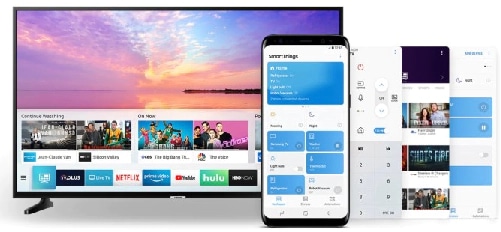
To be able to screen mirror wirelessly, your TV will need to be able to support an internet connection.
Please note: The following instructions are for sharing the screen of a Samsung mobile device to a Samsung TV.
Connecting using SmartThings
SmartThings is Samsung's hub for controlling smart home devices and can be downloaded to both Android and iOS devices. SmartThings can automatically detect and connect to most Samsung TVs manufactured from 2016 onwards. If your TV was made before this, try connecting with Smart View instead.
Please note: More recent Samsung devices come with the SmartThings app pre-installed



All available devices will be displayed. If you can't see your device, make sure that it is turned on. If it still isn't displayed, try turning it off and on again and restarting the SmartThings app. If it still hasn’t appeared, try rebooting your router.
Your TV is now connected to SmartThings and you can use your device as a second remote for the TV. You can also use Smart View to mirror photos, movies and music from your device.
You can find more information about SmartThings in our FAQ on how to use SmartThings.
You can also connect your smartphone to your TV using Tap View:




Connecting using AirPlay™
You can use AirPlay™ to share content from an Apple device on Samsung TVs manufactured after 2019.
Please note: your TV and Apple device must be connected to the same Wi-Fi network
Viewing photos and videos via AirPlay
Playing audio via AirPlay
Finding AirPlay settings on your TV
Connecting with a HDMI adaptor
If you're having difficulty connecting wirelessly, you can try using a HDMI adaptor to connect your device to your TV. HDMI adaptors are sold separately and offer support for devices with USB-C ports.
If you're using an older device without a USB-C port you may be able to find a compatible third-party adaptor, but its performance cannot be guaranteed.
Screen casting Netflix and YouTube
Some apps like Netflix and YouTube have an in built screen casting function that makes it easy to share what you're watching between the big and small screen.
Please note: the location of the cast icon will differ depending on the app you are using and the orientation of your phone
Troubleshooting
If your smartphone or tablet isn't connecting, it is likely due to one of the following reasons:
Your devices aren't on the same Wi-Fi network. As a security measure, devices need to be on the same Wi-Fi network to allow screen mirroring. This stops your neighbour broadcasting to your TV by mistake.
Both devices do not have screen mirroring switched on. You need to have an open mirroring connection on both your device and the TV for mirroring to work.
Your phone has not received permission from the TV. Restart your phone and TV, then try connecting again. Make sure that you select Allow when it appears on the TV.
If you're experiencing unusual behaviour on Samsung mobiles, tablets or wearables, you can send us an error report or ask us a question in the Samsung Members app.
This allows us to take a closer look at what is happening. The data is anonymised and only held for the duration of the investigation. Find out more about sending an error report through the Samsung Members app.
Thank you for your feedback!
Please answer all questions.