Set up and use Bixby on your Galaxy Watch

Your favorite AI assistant is even more versatile than before. Bixby is now available on Galaxy Watch! That is right, you can give Bixby commands without even taking your phone out of your pocket. But first, you will need to get acquainted and set up Bixby on the smartwatch.
Note: Information provided applies to devices sold in Canada. Available screens and settings may vary for smartwatches sold in other countries. Bixby recognizes selected languages and certain accents or dialects. Availability of Bixby features and content providers may vary depending on country or language. Connection to Wi-Fi or mobile data is required to fully operate Bixby features.
Note: Before Bixby can start assisting you right from your wrist, you need to set it up.
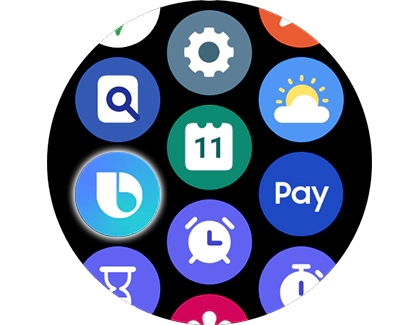
Note: Alternatively, you can press and hold the Home key (or Power key) or double press the Home key to open Bixby.
You can call Bixby for help anytime, anywhere. The default voice wake-up command for Bixby is "Hi, Bixby". Just say this phrase, and then give your desired command. You can also double press the Home key (or Power key) to open Bixby and give it a command. If you have set it to something else, you can easily customize the double press option. On certain models, pressing and holding the Home key will call Bixby.

Next, follow Bixby's prompts to complete the command, if necessary. When you are giving commands for the first time, you will need to give Bixby permission, so it can do whatever is needed to complete the command.
To see a list of compatible Bixby commands, navigate to and open Bixby. Here you can view some command suggestions such as "Turn on your playlist," "Ring my phone," and "Call a friend".
Thank you for your feedback!
Please answer all questions.
The coding for Contact US > Call > View more function. And this text is only displayed on the editor page, please do not delet this component from Support Home. Thank you