Manage mobile networks on your Samsung LTE smartwatch

If you have an LTE smartwatch, you can enjoy all the benefits of a mobile network, such as making calls. And just like on a phone, you can manage your mobile network settings so that they suit your needs.
Note: Information provided applies to devices sold in Canada. Available screens and settings may vary for smartwatches sold in other countries. Mobile network features and options may not be available if mobile network service for the smartwatch has not been activated.
Note: You can easily manage your cellular network settings directly from your smartwatch.
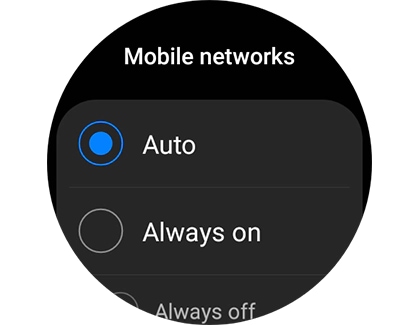
Note: Be sure to speak with your carrier for network support and settings.
Your smartwatch's network settings can also be managed using the Galaxy Wearable app on the connected phone.
Open the Galaxy Wearable app on your phone, tap Watch settings or tap the Home tab, and then tap Mobile plans.
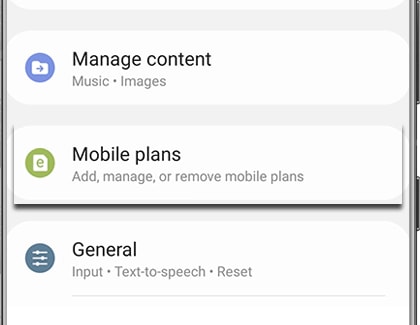
Note: The "Mobile plans" option may not appear if your smartwatch is not an LTE model.
From here, you can add, remove, or manage your mobile plan settings.
Note: You may not be able to adjust the mobile plan settings if you do not have a SIM card inserted into the connected phone.
Thank you for your feedback!
Please answer all questions.
The coding for Contact US > Call > View more function. And this text is only displayed on the editor page, please do not delet this component from Support Home. Thank you