Control the camera on your Galaxy phone from your Samsung smartwatch

Your Samsung smartwatch does more than just tell time and send some text messages. It can even control your Galaxy phone's camera and view exactly what your phone is seeing! It's great for taking a group shot, so you can see what's going on before you snap a photo. All you need to do is download the Camera Controller app on your Samsung smartwatch and Galaxy phone.
Information provided applies to devices sold in Canada. Available screens and settings may vary for smartwatches sold in other countries. This app is supported on the Galaxy Watch Active, Galaxy Watch Active2, Galaxy Watch3, and Galaxy S9 and up only. Galaxy phone models launched before the Galaxy Note10 will need a software update.
Note: Before you can control your Galaxy phone’s camera from your Samsung smartwatch, you’ll need to download the Camera Controller app onto your Samsung smartwatch and Galaxy phone.
From the watch’s home screen, press the Power key. Navigate to and select Galaxy Store. Then, tap Search, and then search for and tap Camera Controller. Finally, tap Install, and then allow the different permissions.
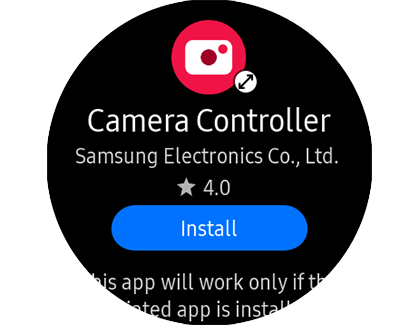
Note: You will be prompted to install the app on your phone too, which is necessary for this feature to work.
Don’t let that beautiful view go to waste. Use your Samsung smartwatch as a mini screen to view what your Galaxy phone’s camera is seeing, so you can get a great shot.
On your watch, navigate to the Camera Controller app. The Camera will automatically launch on your connected Galaxy phone.

Here are some of things you can do:
- Take photos or videos: Point the phone's camera to the desired location, and then tap Capture on the watch. To record videos, you will need to switch to Video mode on your phone first, and then you can tap Record on your watch. Some camera modes are not compatible with the Camera Controller app.
- Switch camera orientation: Flick up on your watch to switch between front and rear facing cameras.
- Timer: Tap the Timer icon to turn the timer on or off.
- Preview: You can view photos directly from your watch! Tap the Gallery icon next to the Capture icon to view your photo(s). A preview of the previous photo taken will display.
Thank you for your feedback!
Please answer all questions.
The coding for Contact US > Call > View more function. And this text is only displayed on the editor page, please do not delet this component from Support Home. Thank you