Galaxy TabPro S - Microsoft Passport (SM-W703)
Last Update date : Oct 01. 2020
Microsoft Passport
Microsoft Passport replaces passwords with strong two-factor authentication that consists of an enrolled device and a Windows Hello (biometric) or PIN. It serves as a single point entry to all of the Microsoft products such as outlook.com, Microsoft Store, Office, Skype, OneDrive, Windows, Xbox, and much more.
Note: Screens and settings available may vary by wireless service provider and software version.
Create a Microsoft Passport PIN
1. Select the Start menu
 icon.
icon.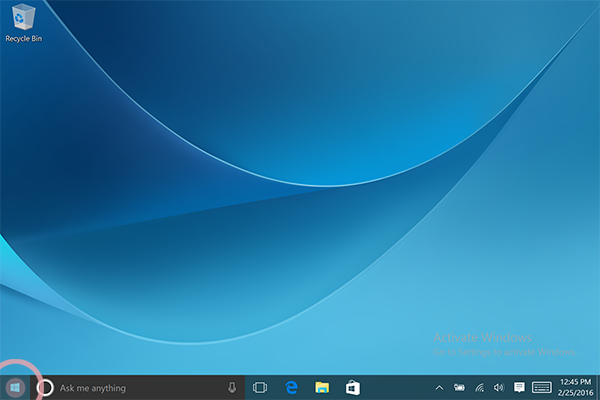
2. Select
 Settings.
Settings.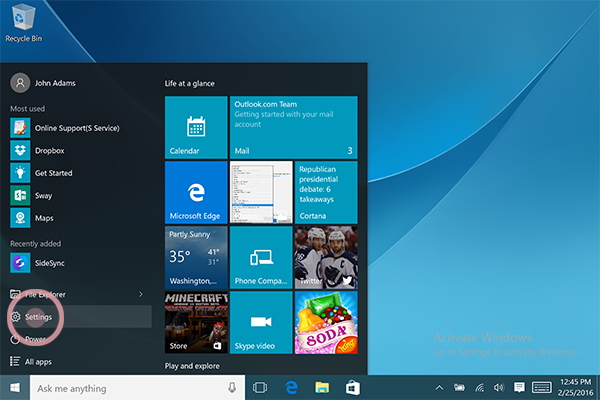
3. Select
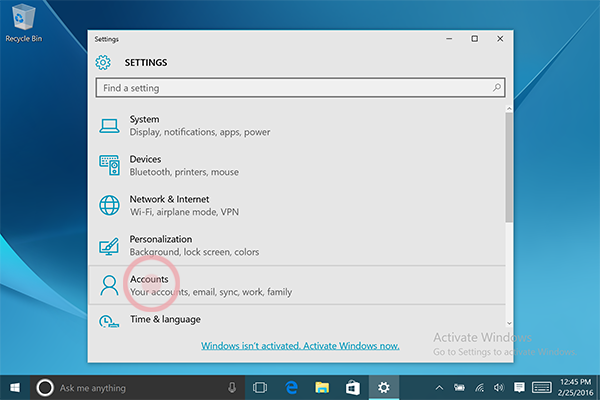
4. Select Sign-in options.
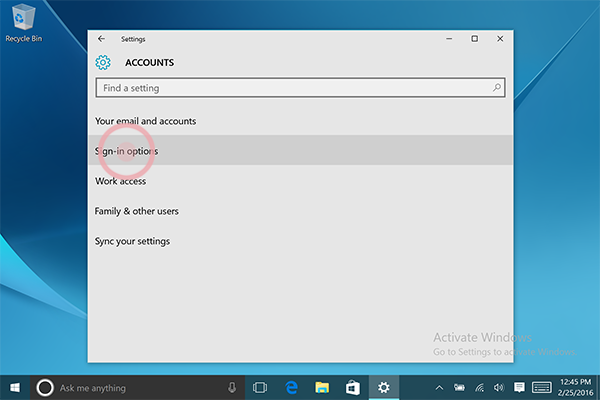
5. Select Add under PIN to create a PIN.
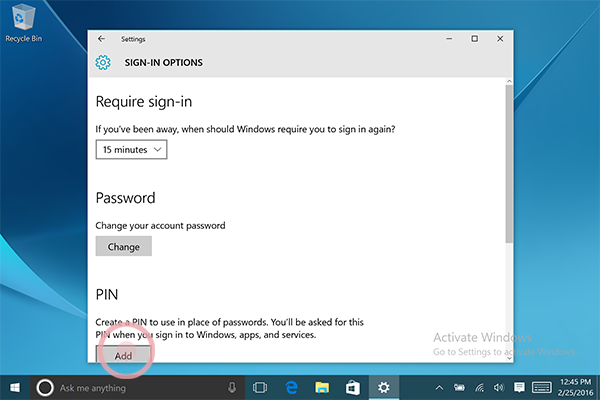
6. Users must reenter their password, for the account that it registered onto the device, then select Sign in.
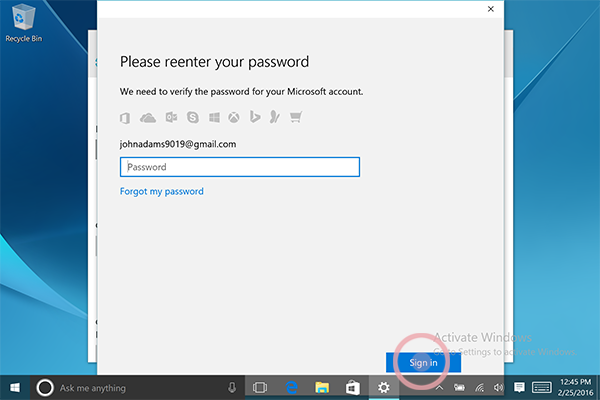
7. Enter the PIN under New PIN and the same applies for Confirm PIN.
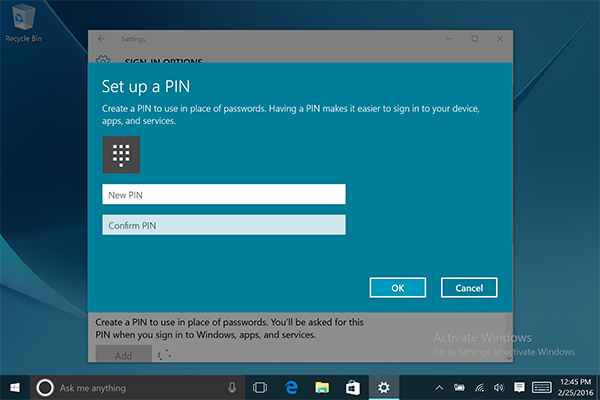
8. Select OK to finish setting up your PIN.
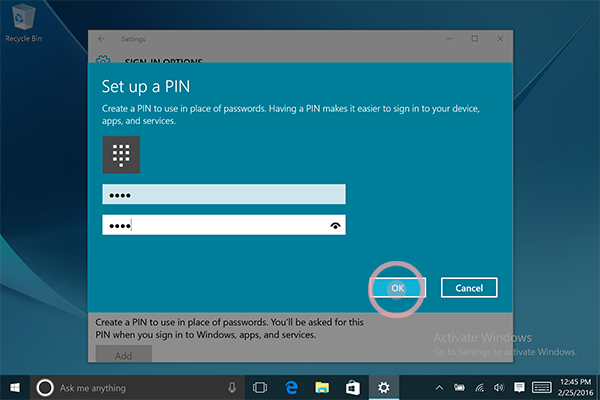
Thank you for your feedback!
Please answer all questions.
The coding for Contact US > Call > View more function. And this text is only displayed on the editor page, please do not delet this component from Support Home. Thank you