Take your workout to the next level with your Galaxy S21 5G

Doing workouts out from home is convenient and fun. But sometimes it can be difficult to tell if you are doing things right if there is no teacher or instructor to critique your form. That will not be a problem with the new Mirror view feature in Samsung Health! It lets you screen mirror a workout video to your compatible TV while simultaneously displaying you on the TV while you work out!
Information provided applies to devices sold in Canada. Available screens and settings may vary for smartphones sold in other countries. Screen mirroring is available only on smart TVs that support Miracast.
Note: Mirror view works in conjunction with Samsung Health's workout programs. You will just need to select a workout you would like to do and then you can screen mirror it to your compatible TV. Once Mirror view has been activated, you will be able to see yourself during the video.
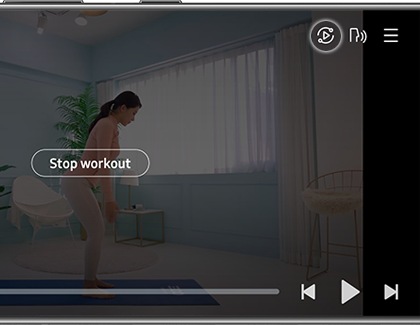
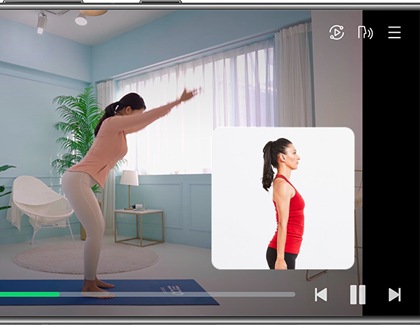
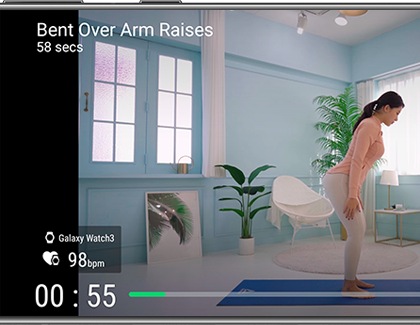
Thank you for your feedback!
Please answer all questions.
The coding for Contact US > Call > View more function. And this text is only displayed on the editor page, please do not delet this component from Support Home. Thank you