Control user access on your Samsung Chromebook

If your account is designated as the owner of your Chromebook, you’ll be able to control who can sign in. You can let anyone sign into your Chromebook, restrict user access, or turn on guest browsing in Chrome. These features will help you keep track of who can access your Chromebook.
Information provided applies to devices sold in Canada. Available screens and settings may vary for Chromebooks sold in other countries. Only the Chromebook's owner account can adjust user access.
Note: You can turn off restrictions so anyone can use your Chromebook. The selected users will need to sign in with their own accounts to access your device.
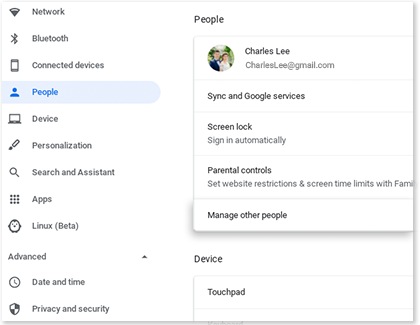
Note: If you’d like to limit access to your Chromebook, you can easily restrict certain users.
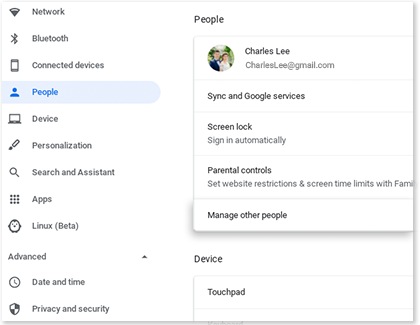
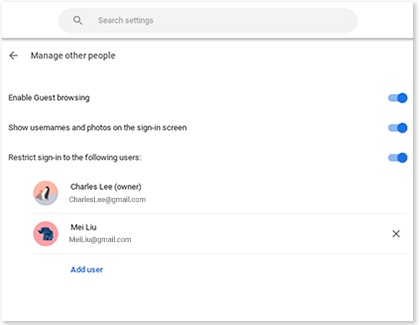
Note: If a friend is borrowing your Chromebook for a while, you can turn on Guest browsing so they can access it. They will not need to sign into an account to use your Chromebook.
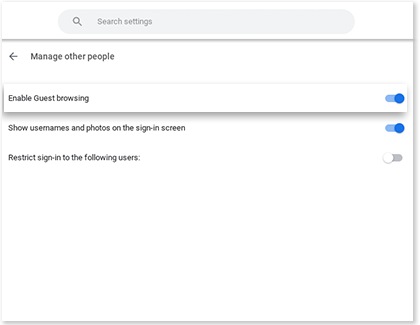
Thank you for your feedback!
Please answer all questions.
The coding for Contact US > Call > View more function. And this text is only displayed on the editor page, please do not delet this component from Support Home. Thank you