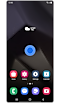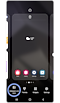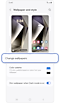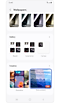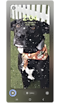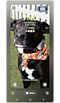How to set real time weather wallpaper on the Galaxy S24
 Please Note: The information on this page is for Australian products only. Models, sequences or settings will vary depending on location and/or where the product had been purchased. To be redirected to your local support page please click here.
Please Note: The information on this page is for Australian products only. Models, sequences or settings will vary depending on location and/or where the product had been purchased. To be redirected to your local support page please click here.
The real-time weather wallpaper feature on the Galaxy S24 adds 3D animated weather effects to still photos used as lock screens. The weather effects mirror the user’s local weather, so if it is raining outside, an animation of rainfall will be applied to the lock screen image.

*Image simulated. Certain Galaxy AI features requires Samsung and Google Account. Internet connection may be required to use some features. AI Features will be provided free of charge until the end of 2025 on supported Samsung Galaxy devices.
To set a weather wallpaper, you must first turn on the Photo ambient wallpaper setting.
Photos stored in the Gallery app can be set as wallpaper with weather effects.
Note: Location services must be enabled in Settings > Location for this feature to work.
Notes: These features are available in Labs.
- Currently, only some weather conditions are reflected.
- Time-of-day changes don’t always show current conditions precisely, and results may take time to appear.
- Night-time and indoor photos might not look right.
For further assistance, please contact our Chat Support or technical experts on 1300 362 603. To find your Samsung product's User Manual, head to Manuals & Downloads.
Thank you for your feedback!
Please answer all questions.