Enable Eye Comfort Shield on my Galaxy Phone
Keep your eyes comfortable by limiting blue light and using warm colours on your compatible Galaxy phone. Enabling this feature at night can also make it easier to fall asleep. Follow the below guide to learn how to enable this setting via Quick Settings and your Display Settings as well as adjusting the Colour Temperature.
Please Note: This guide is designed for Australian variant Galaxy devices, if you have an international device and require further support click here to get in touch with your Samsung subsidiary.


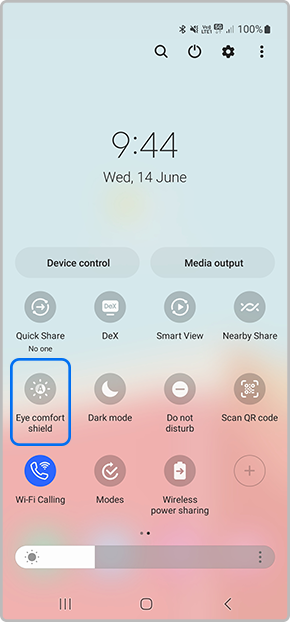
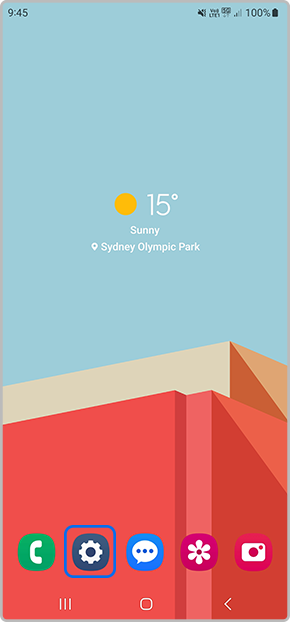
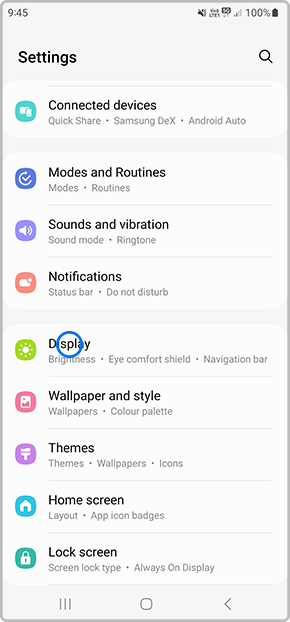
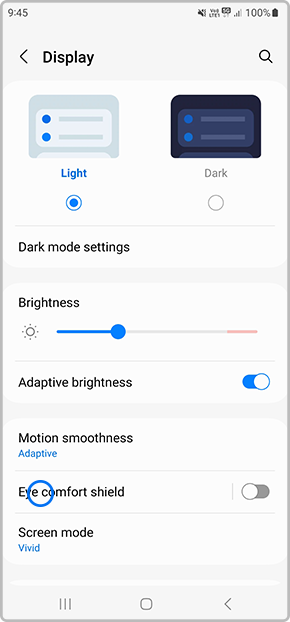
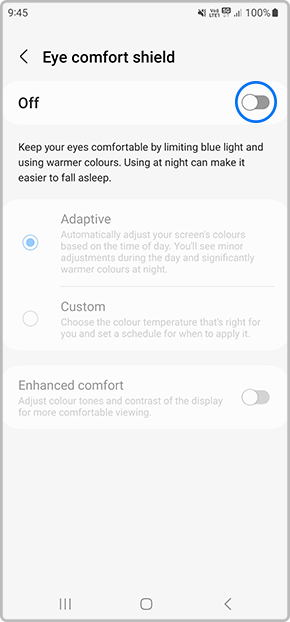
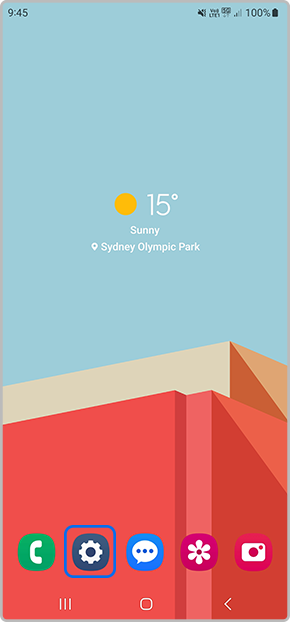
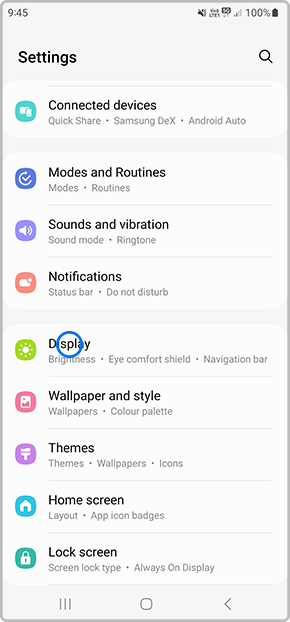
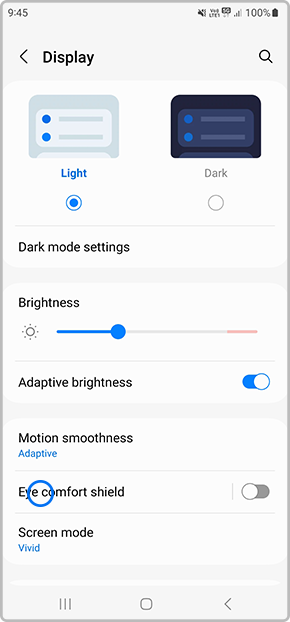
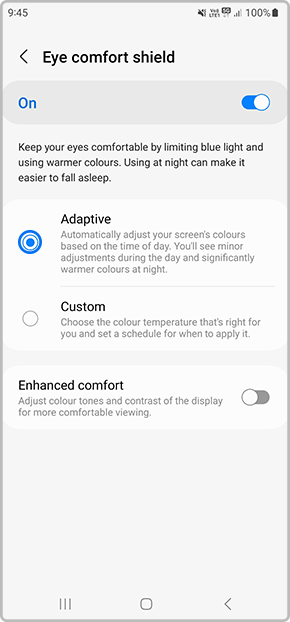
Thank you for your feedback!
Please answer all questions.
