Formatting a Samsung SSD
![]() Please Note: The information on this page is for Australian products only. Models, sequences, error codes or settings will vary depending on location and/or where the product had been purchased. To be redirected to your local support page please click here.
Please Note: The information on this page is for Australian products only. Models, sequences, error codes or settings will vary depending on location and/or where the product had been purchased. To be redirected to your local support page please click here.

Just like other USB storage devices, an SSD can also be re-formatted using Windows native formatting tool. You can also install the software that comes with your Samsung Portable SSD or download it from http://www.samsung.com/samsungssd.
Please note:
- Formatting data on the drive will erase everything and it is advised to make a backup before proceding.
- If you format partition your Samsung Portable SSD X5 after purchase, the software stored in the drive will be deleted. You will then need to navigate to the link above if you wish to download the "Samsung Portable SSD" application.
Follow the instructions to format your SSD device using your PC/laptop:

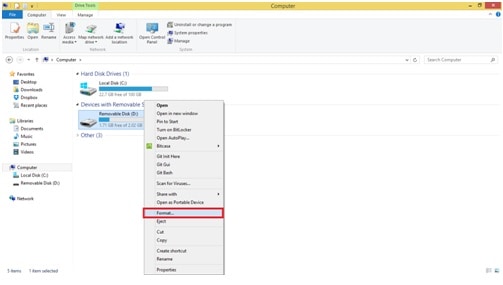
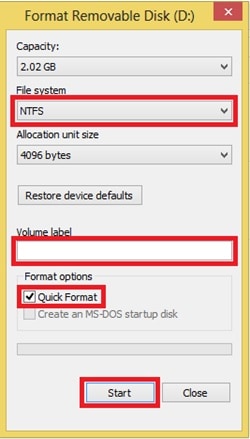
If you require further assistance, please consult the user manual from our Manuals & Downloads page or contact our Samsung Care Australia experts on 1300 362 603 (Toll Free in Australia). You can also contact our Chat Support team or reach us through Samsung Members Community.
