How to add clock on the Lock screen AOD of Galaxy phone
The display of the Galaxy phone is set to turn off when not in use, and only appears when you tap the phone screen. However, you can set the device to display the time and clock while the screen is turned off.

Note:
- Before you try the recommendations below, be sure to check if your device's software and related apps are updated to the latest version.
- Screenshots and steps may vary upon Device model and Software version.
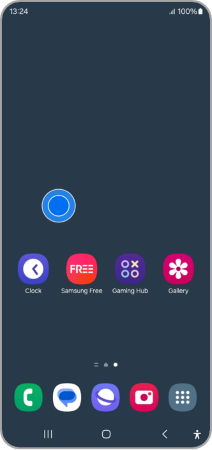


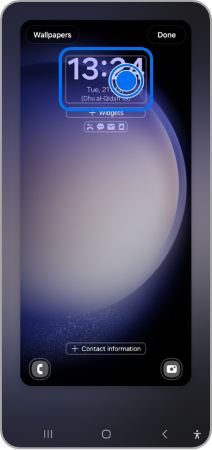



Note: Always On Display (AOD) might not be active. You need to activate AOD to enable this feature. Follow the steps below:
When the screen is off, you can view information such as a clock or calendar or control music playback on the screen. You can also see notifications for new messages or missed calls.
By default, Always On Display only appears when you tap the screen. Follow these steps to change the settings to allow the screen to be displayed continuously or for a set amount of time.



Note: If you have any questions after verifying the above-mentioned solutions, please call our contact center to get help with your inquiry. Our helpful agents will be there to help you.
Thank you for your feedback!
Please answer all questions.