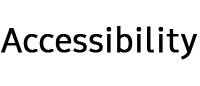Galaxy mobile accessibility


Screen reader
Android TalkBack
TalkBack is a screen reader that helps vision-impaired users interact with their Galaxy device for writing emails, sharing on social media and much more. It speaks the screen aloud, navigates through apps and supports many multi-finger gestures. Plus, with TalkBack 9.1 and up, you can use over 25 different voice commands.


Dark screen with Quick menu
TalkBack is a screen reader that helps vision-impaired users interact with their Galaxy device for writing emails, sharing on social media and much more. It speaks the screen aloud, navigates through apps and supports many multi-finger gestures. Plus, with TalkBack 9.1 and up, you can use over 25 different voice commands.


Quick typing
When you touch the Samsung Keyboard, your phone is able to read out the key under your finger. Simply release your finger from the screen to select the character you want.


Visibility enhancements
Display mode
On Display mode, you can increase the contrast on the screen or make the contents appear bigger. There is no need to turn on each accessibility feature such as High contrast fonts, High contrast keyboard, and Screen zoom individually. You can choose the appropriate mode for you immediately.
*This feature will be provided from One UI 4.0.

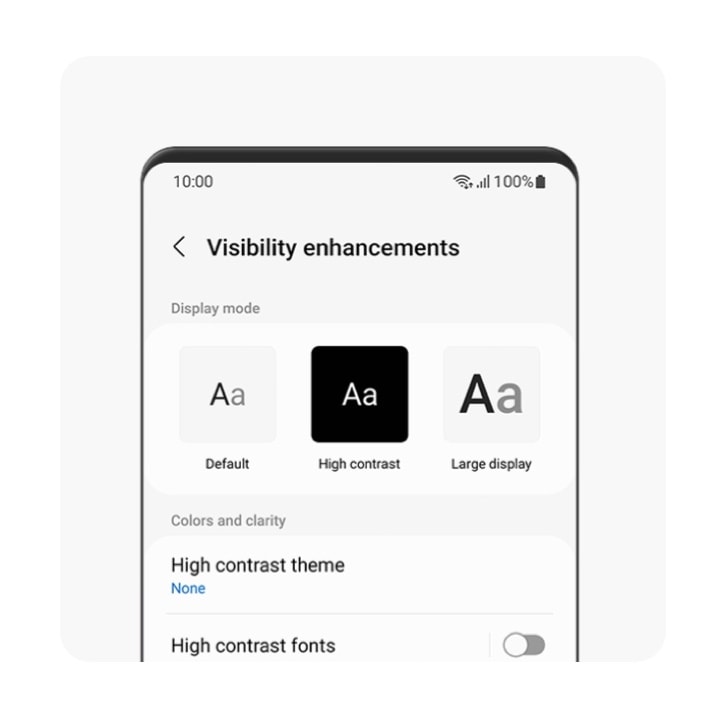
*This feature will be provided from One UI 4.0.
High contrast theme
Use a theme with light-colored content on a dark background for easier reading and higher visibility. This helps reduce eye fatigue when using your phone in a dark environment or for a long time. There are various high contrast themes available on Galaxy Themes.


High contrast fonts
Adjust the color and outline of fonts to increase the contrast between the text and the background.


High contrast keyboard
A variety of high contrast keyboard options increase the size of the Samsung keyboard and change the color of the keys to increase the contrast between the text and the background.


Show button shapes
Show buttons with colors to make them stand out.


Negative colors
Invert screen colors for better visibility.


Color adjustment
Adjust how colors are displayed on the screen if you have difficulty in distinguishing colors. Your phone will then re-adjust to help make colors more recognizable.


Color lens
Some people find reading against a white screen difficult or distracting, making it hard to concentrate on an article or message. If you have this problem, a Color lens can help. Changing the color of your screen has been shown to improve reading speed and comfort.*
*This feature may not be supported depending on the model specification.


*This feature may not be supported depending on the model specification.
Reduce transparency and blur
Reduce transparency and blur on dialogs and menus to make them easier to see.
*This feature will be provided from One UI 4.0.


*This feature will be provided from One UI 4.0.
Extra dim
Turn on Extra dim when your screen is too bright, even at the lowest brightness setting.
- *This feature will be provided from One UI 4.0.
- *This feature may not be supported depending on the model specification.


- *This feature will be provided from One UI 4.0.
- *This feature may not be supported depending on the model specification.
Magnifier window
Use the Magnifier window to magnify content that is hard to read in a separate, movable window.


Font size and style
Change the size and style of the font.


Screen zoom
Change the Screen zoom. It will adjust the size of the items on your screen.


Magnifier Widget
Magnifier Widget includes features such as digital zoom, color options and capture using the camera.


Hearing enhancements
Sound detectors
Sound detectors allow the device to detect the sound of a baby crying or a doorbell ringing. Notification will be given through visual cues and vibration.


Mute all sounds
Mute all sounds turns off all sounds of the device.


Hearing aid support
Samsung has a number of phones that have been designed, tested and certified to potentially improve performance for users with hearing aids.*¹
*This feature may not be supported depending on the model specification.


*This feature may not be supported depending on the model specification.
Current ASHA Certified Models
Samsung has several models that offer Audio Streaming for Hearing Aids. Android smartphones and other devices use ASHA to connect to hearing aids. ASHA stands for Audio Streaming for Hearing Aids. ASHA means audio content such as phone calls, music, podcasts can be streamed into the hearing aids without the need for additional devices such as headphones.
| Model | ASHA |
|---|---|
| Galaxy Z Fold6 | Yes |
| Galaxy Z Flip6 | Yes |
| Galaxy S24 + (SM-S926U) | Yes |
| Galaxy A 25 (SM-A256U) | Yes |
| Galaxy S24 (SM-S921U) | Yes |
| Galaxy S24 Ultra (SM-S928U) | Yes |
| Galaxy A35 (SM-A356U) | Yes |
Left/right sound balance
Adjust the left/right sound balance to suit your hearing preferences.


Mono audio
Mono audio combines stereo sound into one signal that is played through all earphone speakers. Use this if you have a hearing impairment or if a single earbud is more convenient.

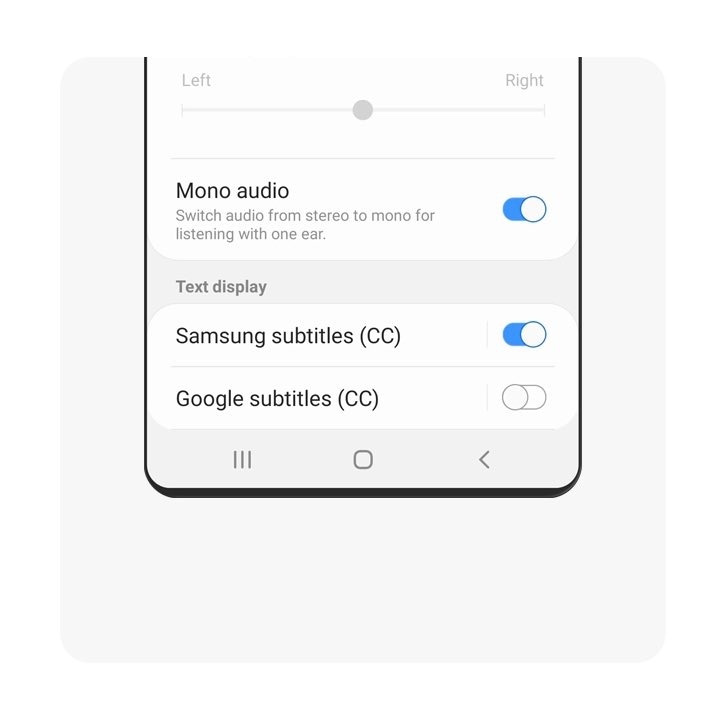
Speech-to-text
You can read the other person's words on your screen. Record the voice through the microphone and it will automatically convert to text.


Interaction and dexterity
Universal switch
Control the touchscreen by connecting an external switch, by tapping the screen or by using head movements and face gestures.


Assistant menu
Show the assistive shortcut icon for accessing apps, features and settings. You can easily control your phone by tapping the assistive menus in the icon.


Voice Access
When you have difficulty touching the screen, you can use Voice Access to control your device by voice. Try simple navigation voice commands like "go back" or "go home." Or try opening your favorite apps. Voice Access also has grid/number view that you can invoke by saying "show grid/number" which subsequently allows you to use commands like "tap 3", scroll down on 7” and so on to control the current screen.
- *This feature will be provided from One UI 4.0.
- *Voice Access currently supports English, French, Italian, German, Spanish with plans to support more languages in the near future.


- *This feature will be provided from One UI 4.0.
- *Voice Access currently supports English, French, Italian, German, Spanish with plans to support more languages in the near future.
Interaction control
Turn on Interaction control mode to restrict your phone's sensitivity to touch interaction whilst using apps.

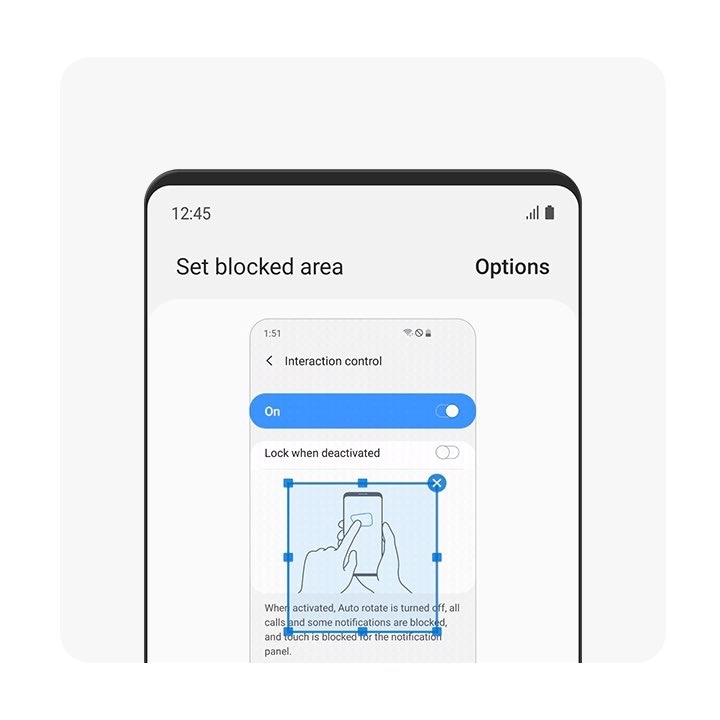
Tap duration
Adjust the length of an interaction that must be held to be recognized as a tap. This will help reduce your unintended tap action mistakes.


Ignore repeated touches
Some people find touch interaction to be difficult due to tremors. If you have this kind of problem, Ignore repeated touches can help. Set a time which then will ignore any repeated touches during the period after the initial touch.


Answering and ending calls
You can use the Volume up key to answer calls and the Power key to end them.


Easy screen turn on
Turn on the screen by moving your hand above the sensor at the top of your phone. You can turn on the screen without pressing any keys.*
*This feature may not be supported on some models released in 2019 or later depending on the product specifications.


*This feature may not be supported on some models released in 2019 or later depending on the product specifications.
Single tap to swipe
When an alarm sounds or a call comes in, tap the button to stop the alarm or answer the call instead of dragging the button.*
*This feature may not be supported on some models released in 2019 or later depending on the product specifications.


*This feature may not be supported on some models released in 2019 or later depending on the product specifications.
Direction lock
If you have difficulty using pattern locks, you can simply unlock your phone with the direction combination you set.*
*This feature is not supported for new models from 2019.


*This feature is not supported for new models from 2019.
Advanced settings
Power and Volume up keys
Quickly press the Power key and the Volume up key at the same time to turn accessibility features on and off.


Flash notification
Flash notification flashes the camera light or the screen when you receive notifications or when alarms sound.


Notification reminders
Set the device to alert you to notifications that you have not checked at your pre-set intervals.


Voice label
You can use NFC tags to distinguish objects of similar shape by attaching labels to them. You can record and assign a voice recording to an NFC tag. The voice recording is played back when you place your phone near the NFC tag.


Speak keyboard input aloud
You can have the text you typed in read out loud using Samsung Keyboard.


Reset accessibility settings
Reset accessibility settings to their defaults, separately from the other settings.


1Galaxy Smartphones models that have been tested and rated for use with hearing aids include: Galaxy S10 5G, Galaxy A50, Galaxy Note 10+ 5G Galaxy S20+ 5G, Galaxy S20 Ultra 5G, Galaxy Note 10 5G, Galaxy S10 5G, Galaxy S20 FE 5G, Galaxy S20+ 5G, Galaxy Z Fold2 5G, Galaxy Note20 5G, Galaxy Note20 Ultra 5G, Galaxy A11, Galaxy A51, Galaxy A21, Galaxy S21 5G, Galaxy S21 Ultra, Galaxy S21+ 5G, Galaxy A01.