Unlink your Samsung account from other services
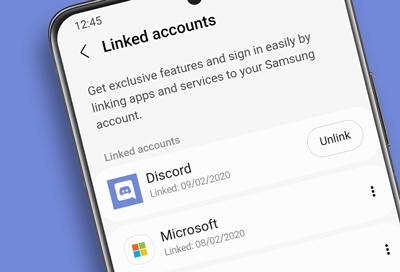
Your Samsung account can be linked to different apps and services so you can easily sign into and access them. However, you can unlink your Samsung account from these services if needed. To do so, make sure you are signed in to your Samsung account on your phone or tablet. After that, all it takes is a few steps to unlink your account.
Unlink your Samsung account
If you ever need to unlink your Samsung account from a previously used app or service, you can do so right from your device’s Settings menu.
Note: The steps may differ depending on your device’s software version. Unlinking from Microsoft will not revert Samsung Cloud to its old version or restore any Gallery files.
On your phone or tablet, navigate to Settings, and then tap your Samsung account's name at the top of the screen.
Swipe to and tap Linked accounts at the bottom.
Tap More options (the three vertical dots) next to the desired service under Linked accounts.
Tap Unlink, and then review the disclaimer. Tap Unlink to confirm.
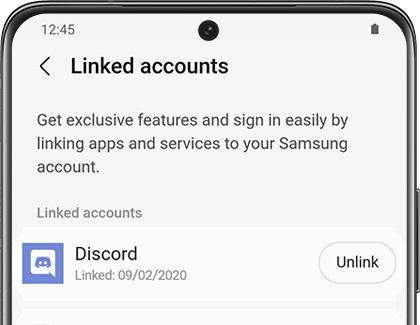
Other answers that might help
-
Mobile 8 AM - 12 AM EST 7 days a week
-
Home Electronics & Appliance 8 AM - 12 AM EST 7 days a week
-
IT/Computing 8 AM - 9 PM EST 7 days a week
-
Text Support 24 hours a day 7 Days a Week
Contact Samsung Support


