Check if your SmartThings hub is up to date
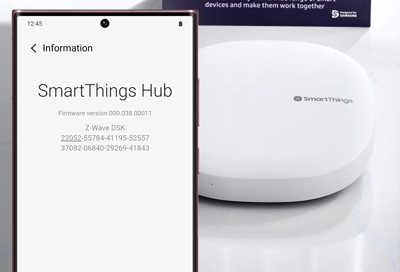
SmartThings will occasionally push firmware updates to hubs to improve their performance and keep things running smoothly. Fortunately, checking your hub's firmware version is easy to do. In fact, there are several ways you can check to make sure your hub is up to date.
Check your hub's firmware version
Whenever you want to see details about your SmartThings hub, like its firmware version or hub ID, you can find them in the hub's menu on your phone.
Navigate to and open the SmartThings app, then tap the Devices tab.
Tap the Home icon, and then select the location with your hub.
Select your hub from the list of devices.
Tap More options (the three vertical dots), and then tap Information.
The Firmware version will be displayed, along with some other information about your hub.
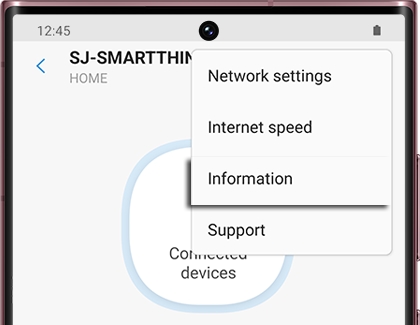
When SmartThings releases an update for your hub, they publish the list of changes and current version as an announcment on the SmartThings community site.
Other answers that might help
-
Mobile 8 AM - 12 AM EST 7 days a week
-
Home Electronics & Appliance 8 AM - 12 AM EST 7 days a week
-
IT/Computing 8 AM - 9 PM EST 7 days a week
-
Text Support 24 hours a day 7 Days a Week
Contact Samsung Support


