How to set the TV audio format in Samsung TV
To connect multiple devices to your TV, there are two main categories: Input and Output devices. Input devices send audio to your TV, such as Blu-ray players, gaming consoles, and set-top boxes. On the other hand, Output devices receive sound from your TV, including surround sound speakers, soundbars, and headphones. Before setting up, take some time to review your devices, their functions, and how they connect to your TV. This helps you choose the right audio format for each device. For example, if you're connecting a gaming console, you might select an input format like HDMI, while for a soundbar, you'd likely use an optical digital output.
Digital Output Audio Format Setting:
This setting determines the output format that sends sound from your TV to external speakers, like a soundbar, home theater system, or headphones. If you're not using any of these devices, leave this setting unchanged.
Step 1. Navigate to Settings
Step 2. Select Sound
Step 3. Select Expert Settings
Step 4. Select Digital Output Audio Format

Select the digital audio output format. If you select the Auto option, the audio device outputs automatically in a supported format.
If you select the Pass-Through option, the audio data is output with no processing.
Note: The Pass-Through option is activated only when an external device is connected. (STB/OTT, etc.)
HDMI e-ARC Mode Setting
For the devices supporting eARC, you can consider the HDMI eARC Mode. Muting occurs temporarily during device connection.
To set up the TV's input audio,
Step 1. Navigate to Settings
Step 2. Select Sound
Step 3. Select Expert Settings
Step 4. Select HDMI e-ARC Mode
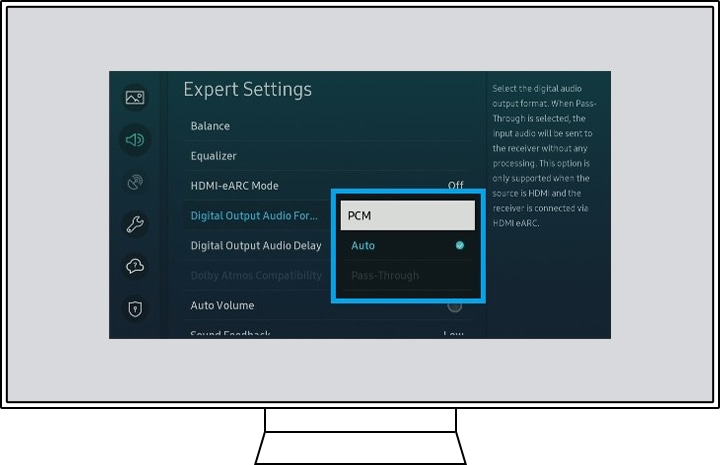
Note: If your external devices are supported for eARC, choose AUTO. If not, this menu needs to be Off.
Audio Setting to improve Sound
If you have some trouble hearing whispered or loud dialogs, you can solve those problems in the audio settings.
- Open the Quick Settings for audio presets. Navigate to Settings, Select Sound, and select Enter. You can find several sound modes, with preset audio profiles for Standard, Optimized and Amplify.
- Adjust specific settings. In the Expert Settings, you can adjust the balance and frequencies in the equalizer, as well as change the preferred format of HDMI audio. Select the digital audio format, and change the delay between audio and video tracks, and turn automatic volume leveling on and off.
With the sound tuned to your home and your ears, you should be hearing movies and music better than ever.
Note: The device screenshots and menu are only samples in English - they are also available in the language of your country.
Thank you for your feedback!
Please answer all questions.



